If you’re looking for a quick and easy way how to cancel Canva subscription, you’ve come to the right place. Whether you’ve decided to switch to another design tool or simply want to save on subscription costs, this comprehensive guide will walk you through the process. From canceling Canva Pro to ending a free trial, we’ll cover everything you need to know.
Why Cancel Canva Subscription?
There are several reasons why users decide to cancel their Canva subscriptions:
- Budget constraints: Canva Pro may not fit your current financial situation.
- Limited usage: You might not be leveraging Canva’s premium features enough.
- Exploring alternatives: Other tools like Adobe Express or Crello may offer what you need.
No matter your reason, canceling your Canva subscription is straightforward if you follow the right steps.
Step-by-Step Guide on How to Cancel Canva Subscription
Cancel Canva Subscription via Web Browser
If you signed up for Canva Pro through their website, here’s how you can cancel:
Step 1: Log In to Your Canva Account
Visit Canva.com and log in using your credentials.
Step 2: Access Account Settings
Click on your profile photo in the top-right corner and select “Settings” from the dropdown menu.
Step 3: Navigate to Billing & Plans
Under the “Account” section, click on “Billing & Plans” to view your active subscription.
Step 4: Select Cancel Subscription
Look for the option and click on the three dot “…” then select “Cancel Plan” on the drop-down menu, follow the prompts to confirm.
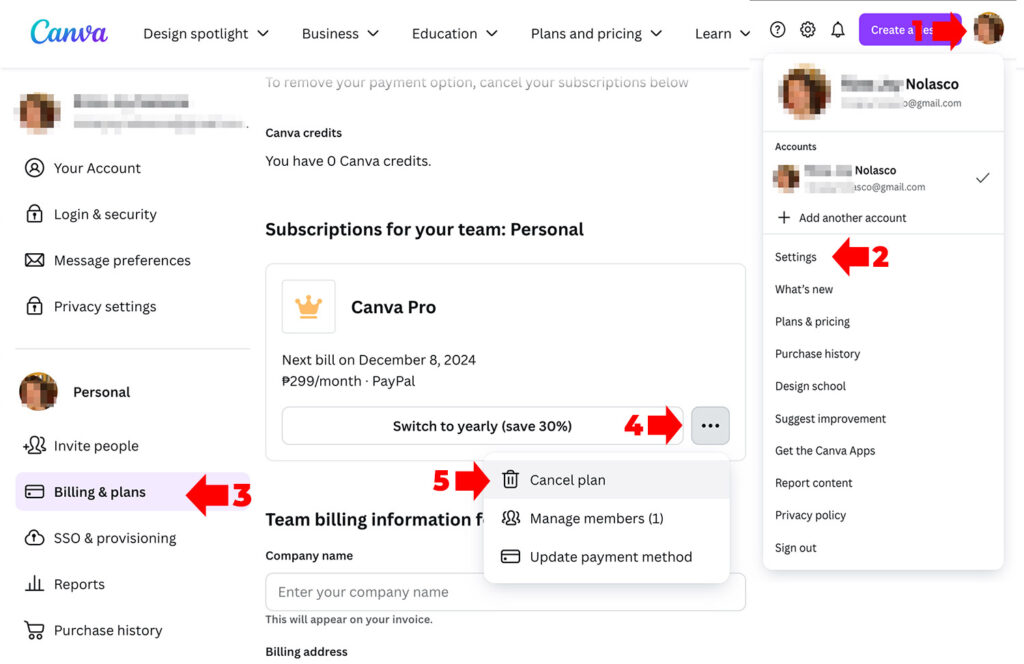
Step 5: Verify Cancellation
Canva will send a confirmation email once your subscription is canceled.
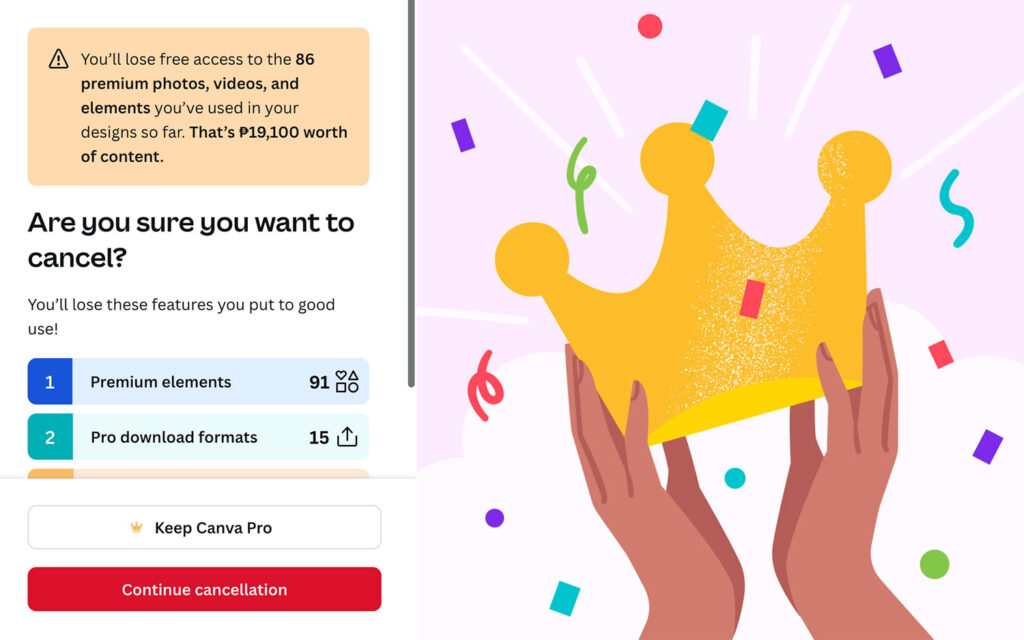
How to Cancel Canva Pro on Mobile (iOS & Android)
If you purchased Canva Pro through the App Store or Google Play, follow these steps:
iOS:
- Open the Settings app.
- Tap on your name, then select Subscriptions.
- Find Canva in the list and tap Cancel Subscription.
Android:
- Open the Google Play Store.
- Tap the Menu icon (three lines), then go to Subscriptions.
- Select Canva and choose Cancel Subscription.
How to Cancel a Canva Free Trial
If you’re on Canva’s free trial and want to avoid being charged:
Step 1: Cancel Before the Trial Ends
Ensure you cancel at least 24 hours before your trial period expires.
Step 2: Follow the Standard Cancellation Process
Use the web or mobile instructions mentioned above to cancel your free trial.
What Happens After You Cancel Canva Subscription?
Will You Lose Your Designs?
No, your designs will remain accessible, but premium features like Pro elements, stock photos, and team collaboration will be locked.
Can You Get a Refund?
Refunds depend on your subscription terms. For accidental charges, contact Canva Support for assistance.
Can You Reactivate Your Subscription?
Yes, you can resume your Canva Pro plan anytime through your account settings.
FAQs About Canceling Canva Subscription
1. What if I Forget to Cancel Before Renewal?
If you miss the renewal deadline, you’ll be charged for the next billing cycle. Mark your calendar or set a reminder to avoid this.
2. How Can I Confirm Cancellation?
Canva will send you an email confirmation once your cancellation is processed. Always check for this email to ensure the process is complete.
3. Can I Cancel Canva Team Subscriptions?
Yes, team administrators can cancel subscriptions by following the same process in the “Billing & Plans” section.
Alternatives to Canva
If you’re canceling Canva but still need a design tool, here are some top alternatives:
- Adobe Express: Perfect for professional designers seeking more advanced features.
- Crello: A user-friendly option similar to Canva with more free templates.
- Visme: Great for creating presentations, infographics, and visual content.
Tips for a Smooth Cancellation Process
- Download Your Work: Save any designs with Pro elements before canceling.
- Double-Check Billing: Ensure you’ve canceled from the correct platform (web, iOS, or Android).
- Reach Out to Support: If you encounter any issues, Canva Support is available to help.
Canceling your Canva subscription doesn’t have to be complicated. Whether you’re stopping a free trial, ending a Pro plan, or simply exploring other options, this guide covers every step to make the process hassle-free.
If you’re switching tools, remember to save your designs and find the platform that best suits your needs. Ready to take the next step? Follow the instructions above and cancel your Canva subscription today!
Read Also: Photoshop tutorials: Understanding Layer Masks