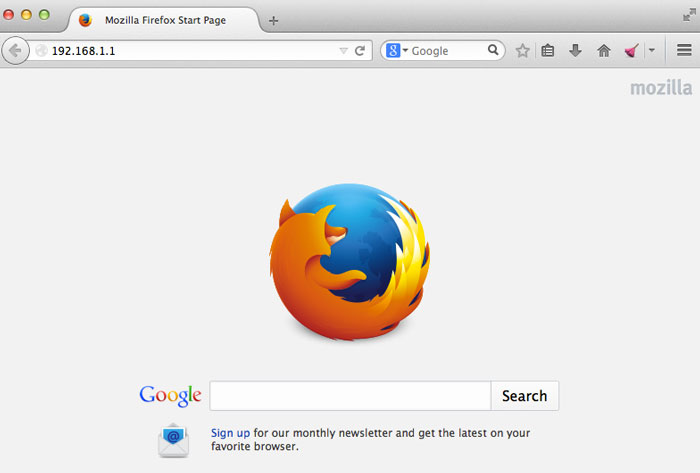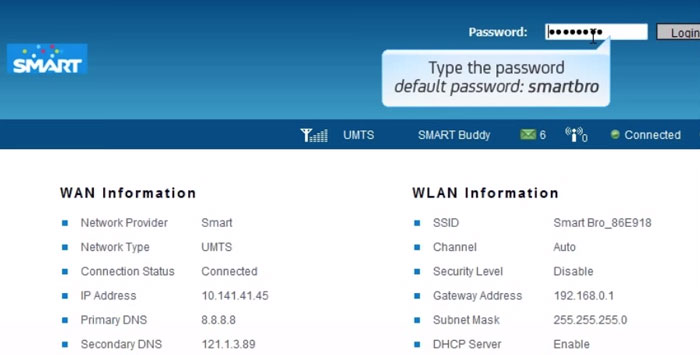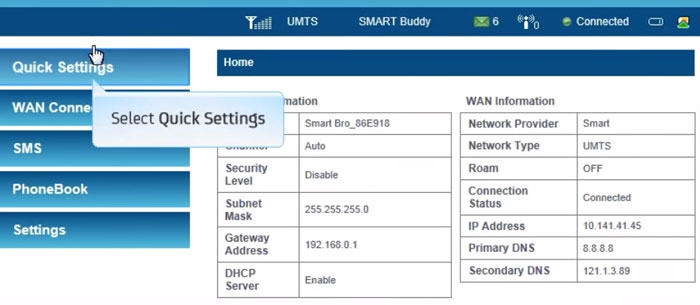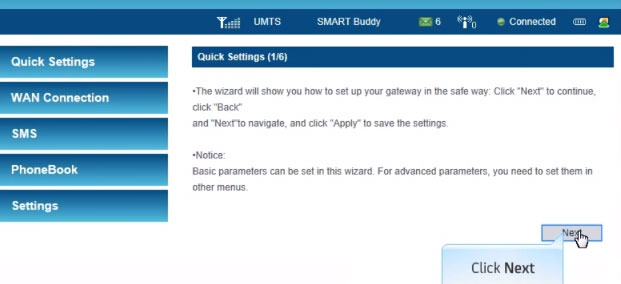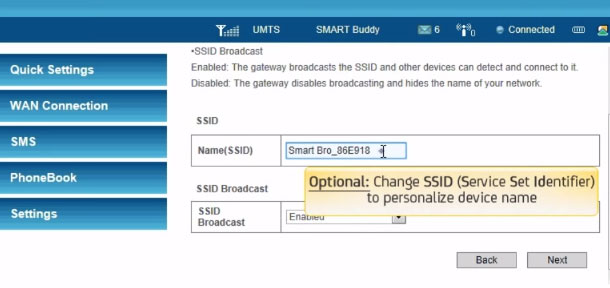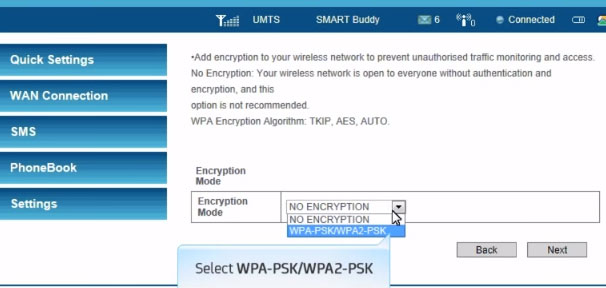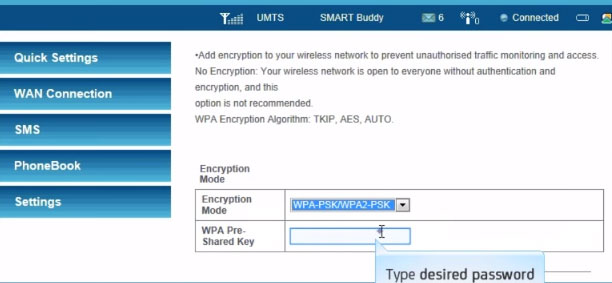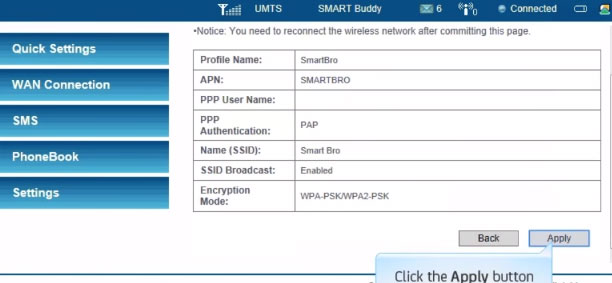Technology is keep on evolving every seconds, to keep us updated what is happening around the world we need to hook up all the time in our home network or the Internet but not all the time we stay inside our home, we need to go out to work, study, vacation and more.
To make us connected all the time our Telecommunications Company develops Pocket Wifi, it’s a wifi inside your pocket as the name implied where you can bring wherever you go as long as there’s a cell phone signal (e.g. Smart, Globe). Although speed is depending on the signal strength it is very convenient because you can access the Internet anywhere using your Mobile, Tablet or Laptop just like you’re not away.
You might also like to read:
How to setup Globe Tattoo pocket Wifi
How Configure TP Link Router
How to change wifi password using Dlink Router
So if you buy or planning to buy Pocket Wifi and you want to know how to setup, continue reading, this post is for you. In this tutorial I’ll use Smart pocket wifi as example to setup. The Globe has also their pocket wifi, If I have the device I will also make a tutorial how to setup.
To setup smart pocket wifi follows these steps.
- Open up a browser and type into the address bar the IP Address provided in the manual, eg. 192.168.1.1

- Type the default password “smartbro” in the password field, then click the login button beside.

- Inside the configuration setup screen, click the “Quick Settings” menu located on your left screen, See the screenshot.

- Quick settings will appear, follow the on screen instructions then click next to continue. Basically, you don’t need to change anything, just click next until you arrive at Service Set Identifier (SSID) where you can change the name of your pocket wifi network to personalize.

- You can put any name you want your device network to appear when browsing available Wi-Fi connection.Click next, See screenshot

- Next, select the Encryption mode, select the WPA-PSK/WPA2-PSK stands for Wifi Protected Access – Pre-Shared Key. This is a security protocol that will protect your smart pocket wifi from accessing by unauthorized user.

- Type your desired password in the blank provided, be sure to select easy to remember but hard to guess password. When you’re done click next.

- Click the apply button to take effect, all the configurations that you enter. You’re now successfully setup your smart pocket wifi, enjoy surfing.

To make it easier, you can follow this video.
Video and screenshots is credited to smartcorporate YouTube channel