Windows Terminal is a modern, fast, and efficient command-line application for Windows 10 and Windows 11. It offers a seamless experience for developers, IT professionals, and power users by providing multiple tab support, customization options, and integration with various command-line tools like Command Prompt (CMD), PowerShell, and Windows Subsystem for Linux (WSL). In this guide, we will explore everything you need to know about Windows Terminal, its features, installation process, customization options, and productivity tips.
What is Windows Terminal?
Windows Terminal is a powerful command-line tool introduced by Microsoft as a replacement for the traditional Command Prompt and PowerShell consoles. It brings a modern user interface, improved performance, and a host of features that enhance the command-line experience.
Key Features of Windows Terminal
- Multiple Tabs and Panes – Open multiple command-line sessions in different tabs and split panes for better multitasking.
- Customizable Interface – Change the appearance with themes, colors, fonts, and background images.
- GPU Accelerated Rendering – Provides smooth text rendering and improved performance.
- Unicode and Emoji Support – Displays a wide range of characters, including symbols and emojis.
- Profiles for Different Shells – Easily switch between PowerShell, CMD, WSL, and other shells.
- Search Functionality – Quickly find text within the terminal.
- Shortcut Keys – Customize key bindings for efficient command execution.
- Background Opacity and Blur Effects – Enhance visibility with transparency and blur effects.
How to Install Windows Terminal
Installing Windows Terminal is simple and can be done through multiple methods.
Method 1: Install from Microsoft Store (Recommended)
- Open the Microsoft Store on your Windows PC.
- Search for Windows Terminal.
- Click Install and wait for the installation to complete.
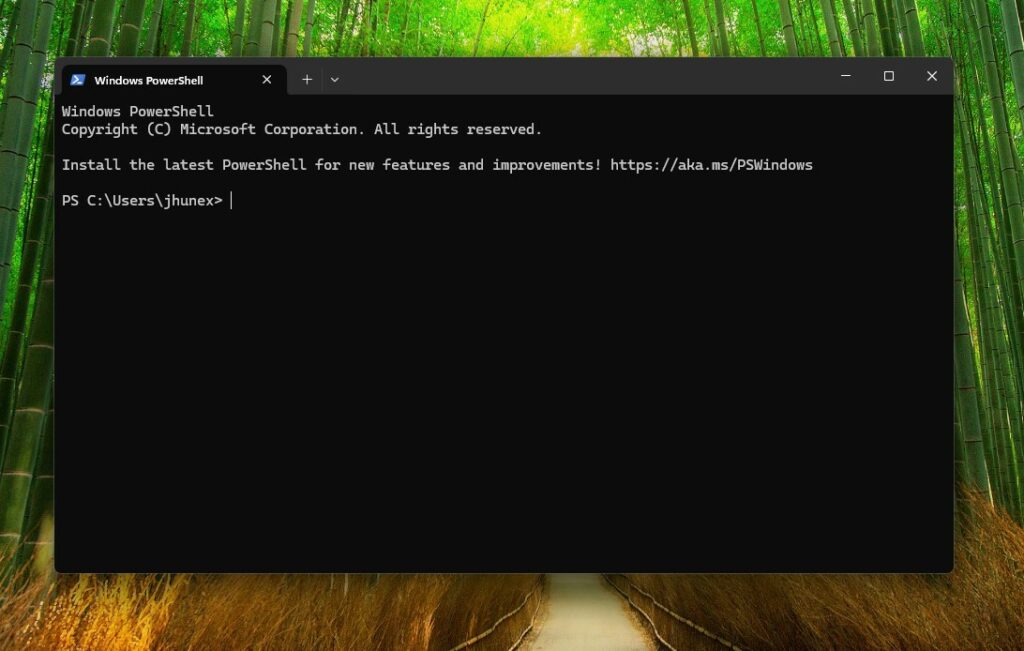
Method 2: Install via Windows Package Manager (Winget)
If you prefer using the command line, install Windows Terminal using winget:
winget install —id Microsoft.WindowsTerminal –e
Method 3: Install from GitHub
- Visit the official Windows Terminal GitHub Releases.
- Download the latest
.msixbundlefile. - Double-click the file to install.
Customizing Windows Terminal
Windows Terminal is highly customizable, allowing users to personalize its appearance and behavior.
Changing the Default Shell
You can set a default shell such as PowerShell, CMD, or WSL by modifying the settings.json file:
- Open Windows Terminal.
- Click the dropdown arrow and select Settings.
- In the JSON file, find
defaultProfileand change its value to the desired shell’s GUID.
Customizing Appearance
Enhance your terminal with themes and colors:
- Open Settings and navigate to Appearance.
- Change Theme (Dark/Light/System).
- Adjust Background Image, Font Face, and Opacity.
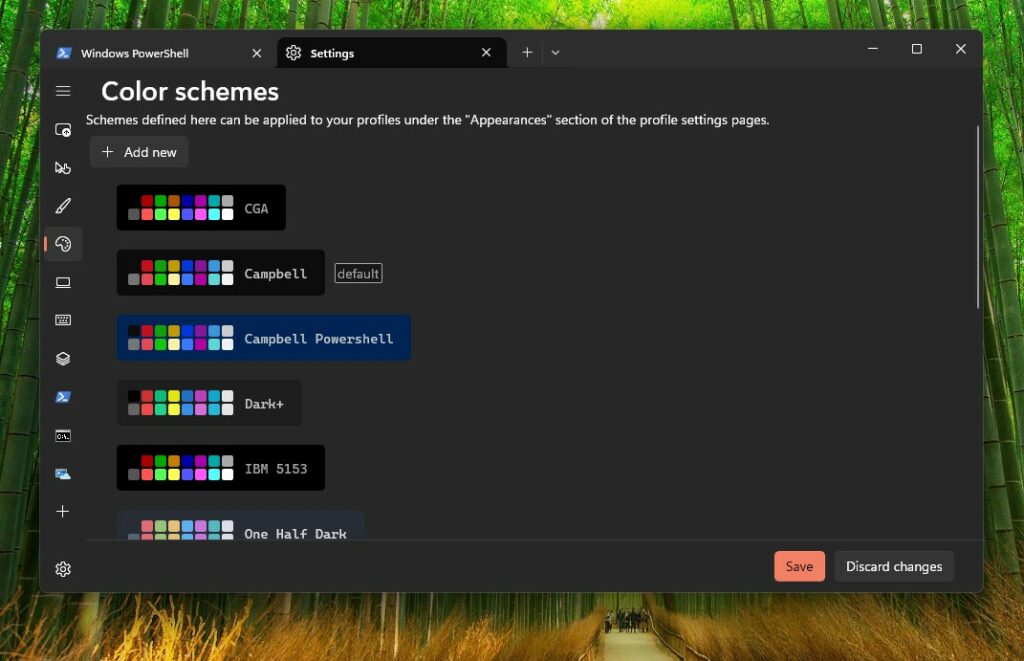
Creating Custom Key Bindings
Modify key bindings to improve efficiency:
- Open settings.json.
- Add custom key mappings in the
"actions"section. Example:
{
“command”: “newTab”,
“keys”: “ctrl+shift+t”
}
Using Windows Terminal Efficiently
1. Open Multiple Panes
- Press
Alt + Shift + Dto split the screen into multiple panes.
2. Quick Navigation Between Tabs
- Use
Ctrl + Tabto switch between open tabs.
3. Search Within Terminal
- Press
Ctrl + Shift + Fto search for text within the terminal window.
4. Change Default Start Directory
- Modify
startingDirectoryinsettings.jsonto set a preferred working directory.
Windows Terminal vs. Command Prompt and PowerShell
| Feature | Windows Terminal | Command Prompt | PowerShell |
|---|---|---|---|
| Multiple Tabs | ✅ | ❌ | ❌ |
| Customization | ✅ | ❌ | Limited |
| GPU Acceleration | ✅ | ❌ | ❌ |
| Unicode Support | ✅ | ❌ | ✅ |
| Integration with WSL | ✅ | ❌ | ✅ |
| Search Functionality | ✅ | ❌ | ✅ |
Frequently Asked Questions (FAQs)
1. Is Windows Terminal Free?
Yes, Windows Terminal is completely free and open-source.
2. Can I Use Windows Terminal on Windows 7?
No, Windows Terminal is only available for Windows 10 and Windows 11.
3. How Do I Update Windows Terminal?
- If installed via Microsoft Store, updates are automatic.
- If installed via GitHub, download and install the latest release manually.
- If installed via
winget, update using:
winget upgrade Microsoft.WindowsTerminal
4. Does Windows Terminal Support SSH?
Yes, you can use SSH in Windows Terminal by adding a new profile for OpenSSH or using built-in PowerShell SSH commands.
Conclusion
Windows Terminal is a game-changer for command-line users, offering speed, flexibility, and customization. Whether you are a developer, IT professional, or casual user, leveraging Windows Terminal’s features can significantly enhance productivity. Install it today and explore the endless possibilities of a modern terminal experience.
Check Also:
- How to Get Help in Windows | Complete and Detailed Guide
- Help with Paint in Windows: A Complete Guide
- Get Help with File Explorer in Windows | Ultimate Guide