According to the Facebook founders, they built Facebook to make the world more open and transparent, which they believe will create greater understanding and connection. Facebook promotes openness and transparency by giving individuals greater power to share and connect.
Undoubtedly, Facebook has a great impact in terms of communicating with your loved ones abroad. It is a place where you can stay connected with your friends and family, make new friends, share pictures, and exchange ideas.
Creating a Facebook Group is an effective way to connect with like-minded individuals, share information, and build a community around a shared interest or goal. This step-by-step guide will help you create and manage your own Facebook Group, whether for business, community, or personal interests.
How to Create a Facebook Group
Step 1: Log in to Your Facebook Account
- Go to facebook.com and log in to your account. You’ll need a Facebook account to create a group.
- From the homepage, locate the Menu icon in the top right corner of the screen (or at the bottom on mobile).
Step 2: Navigate to “Groups”
- Once you’re in the Menu, click on Groups to view the groups you belong to or have access to.
- On the left sidebar (desktop) or at the top (mobile), select Create New Group.
Step 3: Enter Group Details
Now that you’re in the group creation screen, it’s time to enter the essential details of your Facebook Group:
Group Name: Choose a name that clearly describes your group’s purpose. Make it relevant and easy to find with popular keywords related to your topic, as this can help your group appear in search results.
Privacy Settings: Facebook offers two main privacy options:
- Public Group: Anyone on Facebook can see the group, its members, and their posts.
- Private Group: Only group members can see who is in the group and what they post.
Visibility: For private groups, you’ll need to choose whether the group should be visible in searches or hidden.
Tip: If you’re building a community around a specific interest or business, consider using keywords in your group name to increase visibility on Facebook’s search feature.
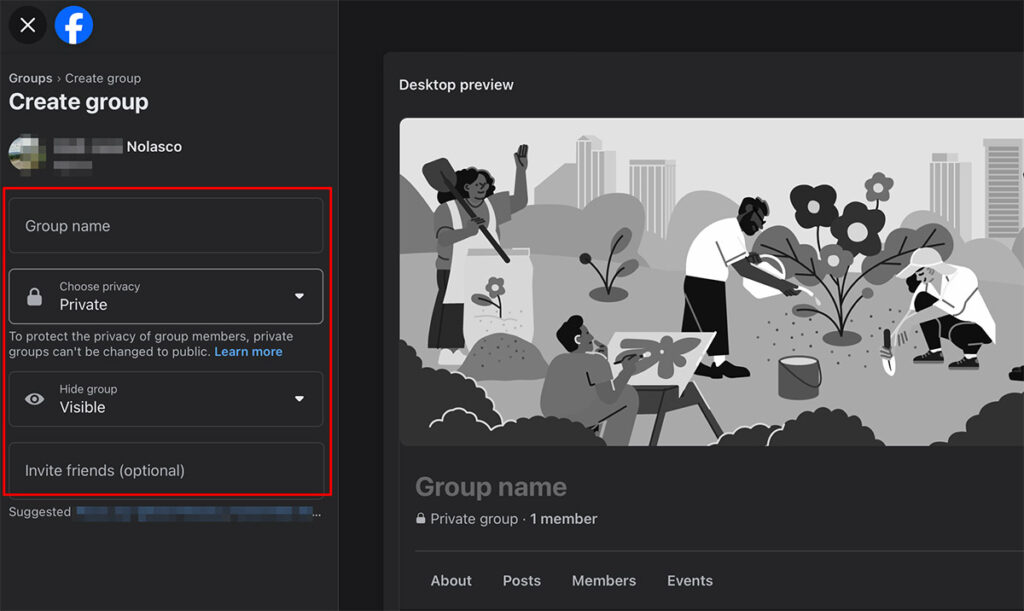
Step 4: Customize Group Settings
After creating the basic setup, you’ll want to customize additional settings to make your group more engaging and accessible. Here’s what you can adjust:
- Description: Write a clear and informative description that explains what your group is about and what members can expect. Including keywords related to your niche or topic will make it easier for potential members to find your group.
- Cover Photo: Upload a cover photo that represents the theme or purpose of your group. Facebook recommends an image size of 1640 x 856 pixels for optimal display.
- Rules and Membership Questions (optional): If you want to screen new members or set specific guidelines, you can add group rules and membership questions to ensure quality interaction.
- Invite Members: Start by inviting your friends who would benefit from joining the group or who may be interested in your group’s topic. You can also share the link on other social media channels to attract new members.
Managing Your Facebook Group
Creating a group is just the beginning. To keep it engaging and active, follow these best practices for effective group management:
1. Post Regularly
Engage with your group by posting relevant content regularly. Some ideas include:
- Discussion Topics: Encourage members to share their thoughts on relevant subjects.
- Polls and Surveys: Create polls to learn more about your members’ interests.
- Photos, Videos, or Links: Share media that resonates with your group’s theme.
2. Moderate Discussions
To maintain a positive and respectful environment, monitor group discussions and take action if necessary. You can use Facebook’s Admin Tools to remove inappropriate content or ban members who violate group rules.
3. Engage with Members
As the group admin, it’s essential to engage with members by responding to comments and answering questions. Active participation from the admin helps foster a supportive community atmosphere.
4. Use Facebook Insights
Facebook provides Group Insights for groups with over 50 members. These analytics show you details like member activity, growth, and engagement, helping you to understand what content works best and what areas need improvement.
Promoting Your Facebook Group
To grow your group and reach a broader audience, consider these promotional strategies:
Share on Your Profile and Page: Promote your group on your personal Facebook profile and any business pages you manage.
Post on Other Social Media: Share your group link on other platforms like Instagram, Twitter, and LinkedIn.
Cross-Promote in Other Groups: If you’re active in other relevant groups, you can share your group (where allowed) to attract similar members.
Frequently Asked Questions (FAQs)
1. Can I change my group from Public to Private?
Yes, but keep in mind that once a group is changed to Private, it can’t be switched back to Public.
2. Can I add other admins or moderators?
Yes, as the creator, you can assign other members as admins or moderators to help manage the group.
3. How do I delete a Facebook Group?
To delete a group, you must first remove all members, then leave the group yourself. The group will automatically be deleted.
4. Can I schedule posts in a Facebook Group?
Yes, you can schedule posts to go live at a future time by clicking on the “clock” icon when creating a post.
Tips for Running a Successful Facebook Group
- Be Consistent: Regular activity, whether through posting, engaging, or updating the group settings, keeps your group alive and engaging.
- Listen to Feedback: Members will appreciate a group where their opinions are valued. Encourage feedback and be open to making improvements.
- Adapt and Improve: As your group grows, you may need to revise rules, add moderators, or adjust posting frequency to maintain a positive environment.
Read also:
- How to Create Facebook Page
- How to Download Facebook Video
- How to change Facebook Password
- How to Advertise on Facebook
- How to change Facebook Primary Email