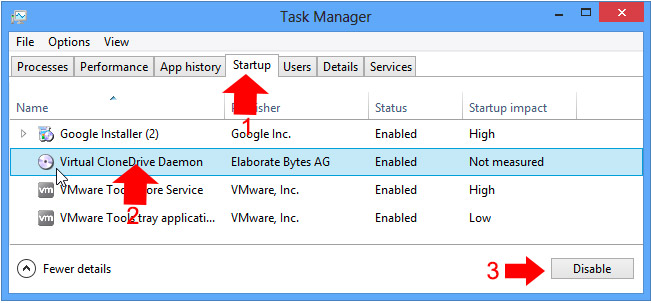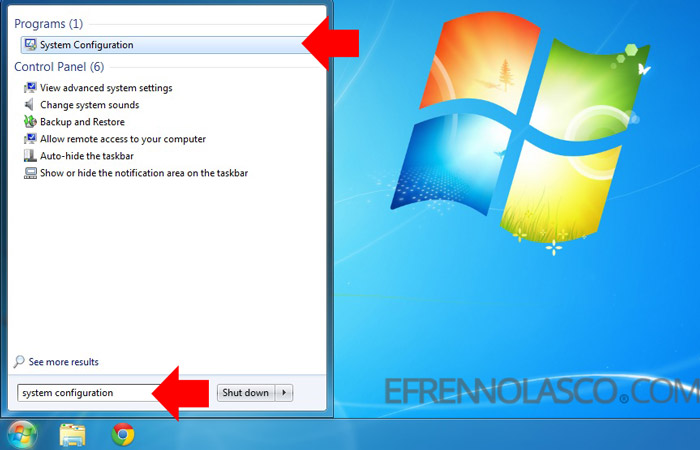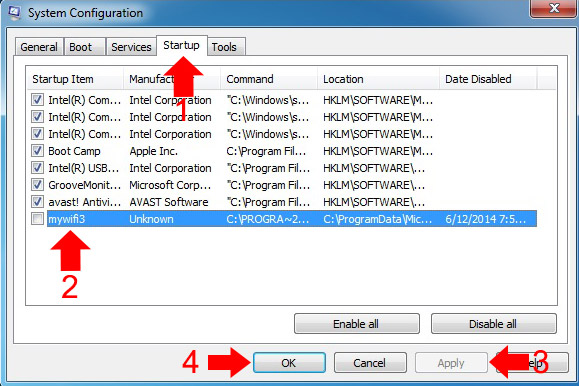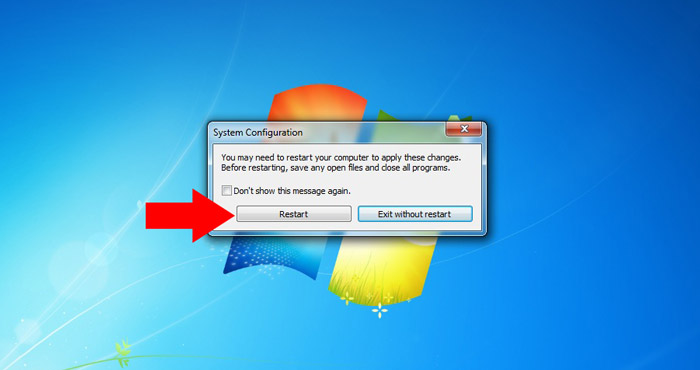One cause of slow startup of a Windows computer is the programs that run every time your computer started. Some programs by default will automatically enable to run at startup once you installed.
To minimize the use of resources and speed up the load time, you need to disable some startup programs that are not needed to run your computer.
A typical example of programs that runs every time your windows computer started once installed is the Yahoo Messenger and other messaging programs like Skype. It is good if you’re using this program, but if it’s not a waste of resources.
Read Also: How to disable startup application in Mac OS
To disable this annoying startup programs on your Windows computer, you can follow this simple steps given below.
To Disable Startup Programs in Windows 7
- Open up System Configuration. To do this, hit start, then search for “System Configuration” then click to open. See the screenshot

- In the System Configuration window, click the “Startup” tab this will reveal all the programs running once your computer started. Uncheck the programs that you want to disable then click “Apply” button then Ok. See the screenshot.

- In order to take effect or apply the new settings you need to restart your computer, hit “Restart” button in the pop up window.

To Disable Startup Programs in Windows 8
In Windows 8 and 8.1 disabling the startup programs is easier. To disable programs in startup, you only need to open the “Task Manager”. You can access this by right-clicking on the Taskbar, or using the CTRL + SHIFT + ESC keyboard shortcut. When the Task Manager window appears, click “More Details” then click on “Startup” tab, Select the programs that you want to disable then click “Disable” button. See the screenshot.