Bluetooth and wireless technologies have revolutionized the way we connect devices, offering seamless integration without the need for cumbersome cables. However, issues can arise when connecting Bluetooth audio devices and wireless displays in Windows. These problems can be frustrating but are often solvable with the right troubleshooting steps. In this guide, we will walk you through comprehensive solutions to fix connections to Bluetooth audio devices and wireless displays in Windows.
Common Causes of Connection Issues
Before diving into the solutions, it’s essential to understand what might cause connection problems. Common culprits include:
- Outdated or incompatible drivers: Faulty drivers can prevent devices from connecting properly.
- Bluetooth or wireless adapter issues: Hardware or configuration issues with adapters can cause connection failures.
- Device pairing issues: Incorrect pairing or saved device conflicts can block new connections.
- Signal interference: Other devices or physical obstructions might disrupt connectivity.
- System settings misconfiguration: Certain Windows settings may block Bluetooth or wireless connections.
Now let’s look at actionable fixes for these issues.
How to Fix Connections to Bluetooth Audio Devices and Wireless Displays in Windows
Fixing connections to Bluetooth audio devices and wireless displays in Windows is crucial for maintaining a smooth and efficient user experience. These connections allow you to stream music, project presentations, and expand your screen workspace without the hassle of cables. However, issues such as outdated drivers, pairing conflicts, or misconfigured settings can disrupt connectivity. To resolve these problems try the steps below.
Fixing Connections to Bluetooth Audio Devices
1. Ensure Bluetooth is Enabled
Make sure Bluetooth is turned on:
- Step 1: Open the Settings app (Press
Win + I). - Step 2: Navigate to Bluetooth & devices.
- Step 3: Toggle the Bluetooth switch to “On.”
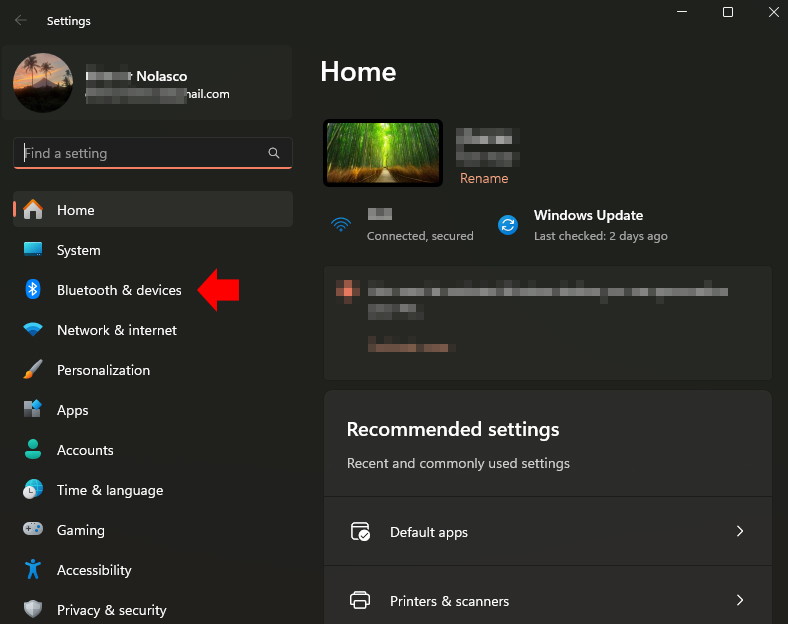
2. Restart Both Devices
Restarting both the Bluetooth audio device and your Windows PC can resolve temporary glitches. Power off the device, wait a few seconds, and then turn it back on.
3. Re-pair the Device
Sometimes, removing the device and pairing it again can solve connectivity issues:
- Step 1: Go to Settings > Devices > Bluetooth & other devices.
- Step 2: Under “Audio,” find your device and click Remove device.
- Step 3: Turn on pairing mode on your audio device.
- Step 4: Click Add Bluetooth or other device and follow the on-screen instructions.
4. Check for Driver Updates
Outdated drivers can block connections. To update your drivers:
- Step 1: Right-click on the Start Menu and select Device Manager.
- Step 2: Expand the Bluetooth section.
- Step 3: Right-click your Bluetooth adapter and select Update driver.
- Step 4: Choose Search automatically for drivers.
If Windows doesn’t find an update, check the manufacturer’s website for the latest drivers.
5. Run Bluetooth Troubleshooter
Windows has a built-in troubleshooter to identify and fix Bluetooth issues:
- Step 1: Open Settings.
- Step 2: Go to Update & Security > Troubleshoot > Additional troubleshooters.
- Step 3: Select Bluetooth, then click Run the troubleshooter.
6. Reset Bluetooth Settings
If issues persist, resetting the Bluetooth configuration may help:
- Step 1: Open Device Manager.
- Step 2: Right-click the Bluetooth adapter and select Uninstall device.
- Step 3: Restart your computer to reinstall the Bluetooth adapter automatically.
7. Minimize Signal Interference
Move closer to the device and remove physical obstructions or electronic devices that might interfere with the Bluetooth signal.
Fixing Connections to Wireless Displays
1. Verify Wireless Display Compatibility
Ensure your device supports Miracast for wireless displays:
- Step 1: Press
Win + Pto open the Project menu. - Step 2: If the option to connect to a wireless display isn’t available, your device may not support Miracast.
2. Check Network and Adapter Settings
Wireless displays rely on a stable Wi-Fi connection. Verify these steps:
- Step 1: Ensure both devices are connected to the same Wi-Fi network.
- Step 2: Check the Wi-Fi adapter in Device Manager and update the driver if necessary.
3. Restart the Wireless Display and PC
Restart both the display device (e.g., TV or projector) and your Windows PC to refresh the connection.
4. Reconnect the Wireless Display
Re-add the wireless display to ensure a proper connection:
- Step 1: Go to Settings > Devices > Bluetooth & other devices.
- Step 2: Click Add Bluetooth or other device.
- Step 3: Select Wireless display or dock and follow the instructions.
5. Adjust Windows Firewall Settings
Firewall settings can block wireless display connections. To allow the connection:
- Step 1: Open Control Panel and go to System and Security > Windows Defender Firewall.
- Step 2: Click Allow an app or feature through Windows Defender Firewall.
- Step 3: Enable settings for “Wireless Display” or related applications.
6. Update Miracast Drivers
An outdated driver can prevent the wireless display from connecting. To update:
- Step 1: Open Device Manager.
- Step 2: Expand Network adapters.
- Step 3: Locate the Miracast driver and update it.
7. Run Network Troubleshooter
If the connection still doesn’t work, use the Network Troubleshooter:
- Step 1: Open Settings.
- Step 2: Navigate to Update & Security > Troubleshoot > Additional troubleshooters.
- Step 3: Select Network Adapter and click Run the troubleshooter.
Additional Tips for Both Bluetooth Audio Devices and Wireless Displays
1. Keep Windows Updated
Updates often include fixes for connectivity issues:
- Step 1: Go to Settings > Update & Security > Windows Update.
- Step 2: Click Check for updates.
2. Disable Power-Saving Mode
Power-saving settings can sometimes disable Bluetooth or wireless adapters:
- Step 1: Open Device Manager.
- Step 2: Right-click your adapter and go to Properties > Power Management.
- Step 3: Uncheck Allow the computer to turn off this device to save power.
3. Check for Hardware Issues
If none of the above steps work, consider:
- Testing with another device: Try connecting a different Bluetooth audio device or wireless display.
- Replacing the adapter: If the adapter is faulty, replacing it may be the only solution.
Conclusion
Fixing connections to Bluetooth audio devices and wireless displays in Windows can seem daunting, but following these steps systematically will help you identify and resolve the root cause of the problem. From updating drivers to checking settings and running troubleshooters, these solutions cover all common issues. Remember to keep your devices updated and ensure compatibility for a seamless experience.
If you’re still experiencing issues, consider consulting a professional or your device manufacturer for further assistance.
Read Also: