Windows Media Player (WMP) is a multimedia application developed by Microsoft that allows users to play audio, video, and view images. If you’re looking to get help with Windows Media Player in Windows, this guide covers common issues, fixes, and optimization tips. First released in 1991, it has been included in various versions of Windows as the default media player. WMP supports a wide range of file formats, including MP3, WMV, AVI, and more. It also features media library management, CD ripping, and streaming capabilities. Despite being replaced by newer apps like Groove Music and Movies & TV in Windows 10 and 11, WMP is still widely used by many users for media playback.
Common Issues and Fixes for Windows Media Player
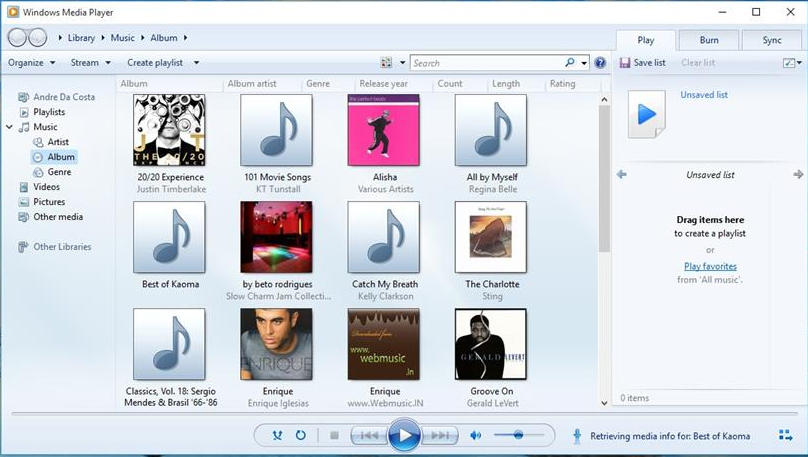
1. Windows Media Player Not Opening
If Windows Media Player does not open, follow these steps:
- Restart Your PC – A simple restart may fix temporary glitches.
- Check for Windows Updates – Go to Settings > Update & Security > Windows Update and install any pending updates.
- Run Windows Troubleshooter – Type
Troubleshootin the Windows search bar, select Additional troubleshooters, and choose Windows Media Player. - Reinstall Windows Media Player –
- Open Control Panel > Programs > Turn Windows features on or off.
- Uncheck Windows Media Player, restart your PC, and re-enable it.
- If the issue persists, try running
sfc /scannowin Command Prompt to check for corrupted system files.
2. Windows Media Player Cannot Play the File
- Check the File Format – WMP supports formats like MP3, WMV, and AVI. For unsupported formats, install codecs like K-Lite Codec Pack.
- Install Media Feature Pack – If you’re using Windows 10/11 N edition, install the Media Feature Pack from Settings > Apps > Optional features.
- Update Audio/Video Drivers – Open Device Manager > Sound, video, and game controllers > Right-click and update drivers.
- Check DRM Restrictions – Some files may have Digital Rights Management (DRM) restrictions preventing playback.
- Try Playing in Another Player – To confirm if the file is corrupted, attempt playback using VLC or another media player.
3. Windows Media Player Freezes or Crashes
- Clear the Cache – Delete temporary files by running
cleanmgr. - Disable Enhancements – Right-click on the speaker icon, go to Playback devices, select your default device, and disable enhancements.
- Reset Windows Media Player –
- Press
Win + R, typeappwiz.cpl, and click Turn Windows features on or off. - Disable WMP, restart, and then re-enable it.
- Press
- Check for Conflicting Applications – Third-party applications, especially codec packs or media converters, may interfere with WMP.
How to Improve Windows Media Player Performance
1. Enable Hardware Acceleration
Boost performance by enabling hardware acceleration:
- Open Windows Media Player.
- Go to Tools > Options > Performance.
- Enable Use video mixing renderer.
2. Optimize Library Management
- Remove duplicate files by clicking Organize > Manage Libraries.
- Use external media libraries like Plex for better organization.
- Rebuild your WMP library if it loads slowly:
- Close WMP.
- Navigate to
%LOCALAPPDATA%\Microsoft\Media Playerand delete.wmdbfiles. - Restart WMP to rebuild the library.
3. Use Plugins for Extra Features
Enhance WMP with plugins like:
- WMP Tag Plus – Adds extended metadata support.
- Now Playing Plugin – Displays currently playing track details on social media.
- Lyrics Plugin – Automatically fetches lyrics for songs.
Alternatives to Windows Media Player
If WMP doesn’t meet your needs, try these alternatives:
- VLC Media Player – Plays nearly all file formats with no need for additional codecs.
- PotPlayer – Lightweight and customizable.
- KMPlayer – Supports high-resolution videos and additional subtitle features.
- Media Player Classic (MPC-HC) – A lightweight alternative with advanced playback options.
Frequently Asked Questions
How do I reinstall Windows Media Player?
- Open Control Panel > Programs > Turn Windows features on or off.
- Uncheck Windows Media Player and restart your computer.
- Check it again to reinstall.
Why is Windows Media Player missing in Windows 10/11?
Some versions of Windows (e.g., N editions) don’t include WMP by default. Install the Media Feature Pack from Windows settings.
Can I update Windows Media Player?
Windows Media Player updates automatically with Windows updates. However, you can check manually in Settings > Update & Security.
How can I fix audio/video synchronization issues?
- Update audio and video drivers in Device Manager.
- Disable any audio enhancements in Sound settings.
- Use a third-party tool like Avidemux to adjust audio delay.
How do I fix missing album art in Windows Media Player?
- Right-click the album in WMP and choose Find album info.
- Manually add artwork by downloading an image and dragging it into the album.
- Use MP3Tag to embed album art into the file metadata.
Conclusion
Windows Media Player remains a solid choice for media playback, but issues can arise. By following this guide, you can troubleshoot problems, enhance performance, and explore alternatives if needed.
Read Also:
- Help with Color Management in Windows: A Complete Guide
- Get Help with File Explorer in Windows | Ultimate Guide