Google Keep is one of the most underrated yet powerful note-taking apps available today. Whether you’re a student, a professional, or someone who simply wants to stay organized, Google Keep offers an intuitive interface and robust features to help manage your notes, to-do lists, and reminders efficiently. In this article, we’ll explore everything you need to know about Google Keep, including its features, benefits, and tips to maximize its potential.
What is Google Keep?
Google Keep is a free note-taking app developed by Google that allows users to create, organize, and share notes across multiple devices. It seamlessly integrates with Google Drive, Google Docs, and Google Assistant, making it an excellent tool for both personal and professional use.
Google Keep is available as a web application and a mobile app for both Android and iOS devices. Additionally, it has a Chrome extension that enables users to save web pages and notes with ease.
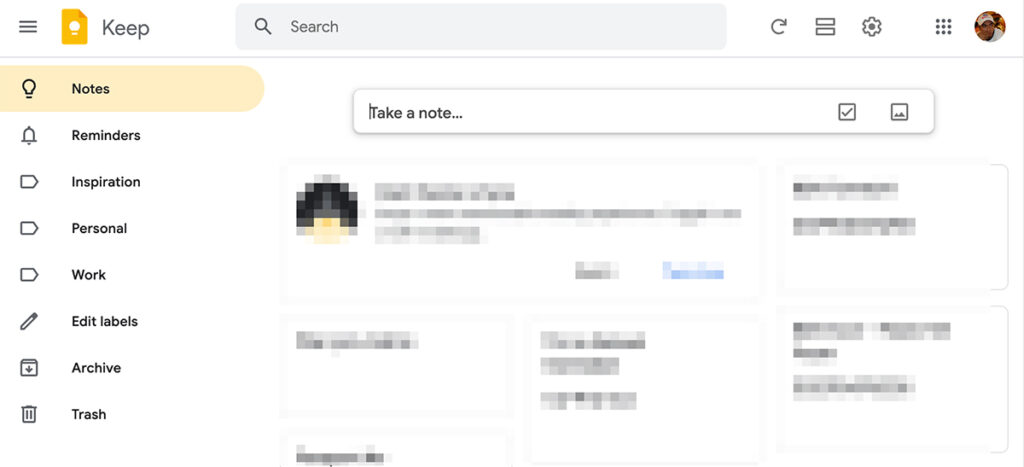
Key Features of Google Keep
Google Keep comes packed with several features that set it apart from other note-taking apps. Here are some of the standout features:
1. Color-Coded Notes for Easy Organization
Organizing your notes is effortless with Google Keep’s color-coding system. Users can assign different colors to different notes, making it easier to find and categorize them. For example, you can use yellow for work tasks, green for personal errands, and blue for ideas.
2. Checklists and To-Do Lists for Task Management
With Google Keep, you can create to-do lists with checkboxes, ensuring you stay on top of your tasks. This is particularly useful for grocery lists, daily planning, and work-related tasks. You can also reorder the list items and mark them as completed with a simple tap.
3. Voice Notes for Hands-Free Productivity
For those who prefer speaking over typing, Google Keep allows voice recording, which automatically converts speech into text. This feature is particularly useful for quickly jotting down ideas when you’re on the move.
4. Handwritten Notes and Doodles for Creative Thinking
You can draw and sketch on Google Keep, making it a great tool for brainstorming, quick sketches, or even solving math problems on the go. This is particularly useful for users who prefer visual representation of their thoughts.
5. Reminders and Alerts to Stay on Track
Google Keep enables users to set time-based and location-based reminders, ensuring you never miss an important task. You can schedule reminders for deadlines, appointments, or important meetings and even get notified when you arrive at a specific location.
6. Seamless Sync Across Devices for Accessibility
Since Google Keep is cloud-based, all your notes sync automatically across all your devices, allowing you to access them anytime, anywhere. This makes it an excellent tool for those who frequently switch between their phone, tablet, and computer.
7. Collaboration and Sharing for Teamwork
Users can share notes with others, making it a great tool for team collaboration, project management, or simply sharing grocery lists with family members. This feature is highly useful for group projects or brainstorming sessions.
8. Labeling and Search for Quick Access
Google Keep allows users to add labels and search for notes using keywords, making organization quick and efficient. You can use labels like “Work,” “Personal,” “Ideas,” or even custom ones that suit your needs.
9. Pin Important Notes for Priority Access
You can pin your most important notes to keep them at the top of your list for easy access. This is particularly useful for high-priority tasks, meeting agendas, or frequently used notes.
10. Convert Notes to Google Docs for Better Formatting
With just one click, you can export your notes to Google Docs, making it easier to format and expand them into full-fledged documents. This is great for users who start brainstorming in Keep and later need a structured document.
How to Use Google Keep Effectively
1. Use Labels for Better Organization
Google Keep allows users to add custom labels to notes. This is particularly useful when managing multiple projects, as you can easily filter notes based on their category.
2. Utilize Voice Notes for Quick Thoughts
Instead of typing, use voice notes to quickly capture ideas on the go. This is especially useful when driving or multitasking.
3. Set Location-Based Reminders for Better Time Management
Google Keep’s location-based reminders are great for reminding you of tasks when you arrive at a specific place. For instance, setting a reminder to buy groceries when near a supermarket.
4. Sync with Google Assistant for Hands-Free Productivity
By integrating Google Keep with Google Assistant, you can create notes and lists using voice commands like, “Hey Google, add milk to my shopping list.”
5. Collaborate with Team Members for Enhanced Productivity
If you’re working on a project, share your Google Keep notes with colleagues to ensure seamless collaboration and task tracking.
6. Use the Chrome Extension for Quick Saves
The Google Keep Chrome extension allows users to save web pages, images, and text directly to their notes, making research and information gathering a breeze.
7. Pin Important Notes for Quick Access
Pin your frequently accessed notes, such as shopping lists or meeting agendas, so they always appear at the top of your list.
Google Keep vs. Other Note-Taking Apps
While Google Keep is a great tool, how does it compare to other popular note-taking apps like Evernote, Microsoft OneNote, and Apple Notes?
| Feature | Google Keep | Evernote | OneNote | Apple Notes |
|---|---|---|---|---|
| Free to Use | ✅ | Limited | ✅ | ✅ |
| Voice Notes | ✅ | ✅ | ✅ | ❌ |
| Checklists | ✅ | ✅ | ✅ | ✅ |
| Collaboration | ✅ | ✅ | ✅ | ✅ |
| Handwritten Notes | ✅ | ✅ | ✅ | ✅ |
| Sync Across Devices | ✅ | ✅ | ✅ | ✅ |
| Web Clipper | ✅ | ✅ | ✅ | ❌ |
Final Thoughts: Is Google Keep Worth Using?
If you’re looking for a simple, free, and highly functional note-taking app, then Google Keep is an excellent choice. With its seamless synchronization, robust features, and easy-to-use interface, it caters to a wide range of users, from students and professionals to everyday planners.
By leveraging Google Keep’s features such as voice notes, color coding, labels, reminders, and collaboration, you can enhance your productivity and streamline your daily workflow.
Check Also:
- Google Maps: Features, Benefits, and How to Use It Effectively
- Google Chrome | Features and Tips to Enhance Your Experience
- Google Classroom | How to Set up | Features & Benefits