Do you ever feel frustrated by the fact that you are almost done downloading and then an unusual error pops up? These are common to all Android users and I am pretty sure you also had an experience with this at least once. Did you have the problem of thinking how you can solve the issue? Worry no more. In this article, you will be guided on how you can fix some of Google Play store’s common errors.
Google Play Store Error Code 504
This problem often occurs when your download is about to be finished. This error pops up with the message “App could not be downloaded due to an error.” There are two (2) solutions you can try to solve this issue:
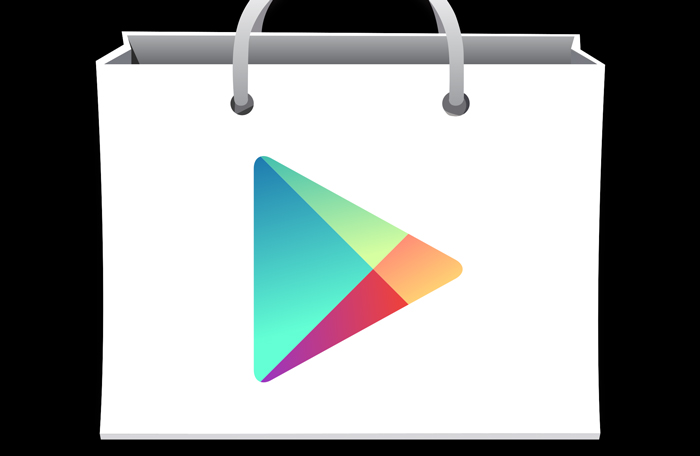
First solution: Go to Settings > Apps > All > Google Play Store and click Clear cache and Clear Data. Also Clear cache and Clear Data for Google Services Framework
Second Solution: Remove your Gmail account and log-in again.
Google Play Store Error Code 505
When this happens, it means that there are two or more apps that have the same permissions or duplicate permissions.
Solution: Of course, you first need to know what apps use the same permissions. Find the APK file of the file you are trying to download and attempt to restore the app using another app which is the Lucky Patcher backup. The Lucky Patcher should now then display the app which is producing the conflict and then, you need now to uninstall that app.
Google Play Store Error Code 498
This usually happens because the downloads from the Play Store has been interrupted maybe due to subsequent switching of apps or maybe the cache is full.
Solution: Delete unused apps and apps that you do not need anymore. Go to recovery mode by pressing the power button, home button, and the volume down button all at once and you shall now enter recovery mode. Some devices might not have home buttons so you should just press volume down and power button instead. Enter recovery mode and select Wipe cache partition. You navigate by using the volume rocker, not touch screen.
Google Play Store Error Code 921
This is one of the most feared errors because this error means that you cannot download apps. It is restricting you to even have one app.
Solution: First thing you have to try is to delete the cache of the Google Play Store app if it is still unsuccessful, erase or delete all Play Store application data. Be informed that doing so will cause you to lose all data that has been gathered by the Play Store. If it still doesn’t work, remove Google account, restart the device and then log it back in again.
Google Play Store Error Code 413
This error literally means you won’t be able to update or download applications. It is quite unnerving to see this because it would not let you move forward with what you have to do.
Solution: Go to Settings > Apps (Application Manager) > All. Find Google Services > Clear Data then Force Stop afterwards. Clear the internet browser cache and do the same for the Google Play Store
Package File Invalid
This rarely happens but when it does, this means that the Play Store is entirely the problem. You have four (4) options here as to how you can fix this.
First Solution: Settings > Apps (Application Manager) select the app that is causing the error then Clear cache and Clear data. Try it again in the Play Store
Second Solution: You can just install the app through the official Google Play Store website
Third Solution: Settings > Apps (Application Manager) > All > Google Play Store then select Clear cache and Clear data. Do it for the Google Services Framework as well.
Fourth Solution: Remove Google account then restart the device (Turn off and turn back on after 5 minutes) then relog-in Google and try it again.
Google Play Store Error Code 481
This error means the problem is directly from your Google Play Store account. You can’t do anything about this one so the solution is to try and use an alternate account.
Google Play Store Error Code 927
This is one is off the hooks. This one occurs when the Google Play Store is updating and is still in progress.
Solution: Wait and see if it still occurs after the update has concluded. If the problem still exists, go to Settings > Apps (Application Manager) > All then find Google Services. Select Clear cache and Clear data and then Force stop. Do what you have done to the Google Play Store application as well.
Google Play Store Error Code 194
This problem persists when you are trying to download apps from the Google Play Store.
Solution: Go to Settings > Apps (Application Manager) > All then find the Google Play Store application. Select Clear cache and Clear data and then Force stop. Do the same with Google Play Services.
So these are the common errors of Google Play Store. Be mindful that when clearing data, data from that specific app will be erased completely so be careful and double check if you really have to go that kind of solution. If Android will release fixes for more coming errors, we will make sure that you will be kept updated. Just tune in to know more here in our blog. Good luck in fixing all of the Play Store’s issues.