Color management is crucial for photographers, designers, and anyone working with visual media. If you need help with color management in Windows, this guide will walk you through everything you need to know to calibrate your monitor, set up color profiles, and troubleshoot issues. Proper color management ensures that colors are displayed consistently across devices, improving the accuracy of your work.
What is Color Management in Windows?
Color management in Windows ensures that colors are displayed consistently across different screens and devices. Without proper color management, the same image might appear different on your monitor, printer, or another screen.
Windows has a built-in Color Management System (CMS) that allows users to manage and fine-tune colors. The primary tool for color management in Windows is the Color Management utility, which lets you apply ICC (International Color Consortium) profiles to your display and devices.
How to Access Color Management in Windows
To get help with color management in Windows, follow these steps to access the necessary settings:
- Open Color Management
- Press Win + R, type
colorcpl, and hit Enter. - Alternatively, go to Control Panel > Color Management.
- Press Win + R, type
- Select Your Display Device
- In the Devices tab, choose your monitor from the dropdown list.
- Check the box that says Use my settings for this device.
- Add or Change a Color Profile
- Click Add to select a color profile.
- If you have a custom ICC profile (e.g., from a monitor calibration tool), click Browse and select the file.

How to Calibrate Your Monitor for Better Color Management in Windows
Monitor calibration ensures that your screen displays accurate colors. Windows includes a built-in Display Color Calibration tool that helps improve color management in Windows.
Steps to Calibrate Your Monitor in Windows
- Open Display Color Calibration
- Type
dccwin the Windows search bar and press Enter.
- Type
- Follow the On-Screen Instructions
- Adjust the gamma settings to balance brightness and contrast.
- Set brightness and contrast levels according to the guidelines.
- Adjust the color balance for accurate white and black tones.
- Compare Before and After
- Save your new calibration settings and apply them.
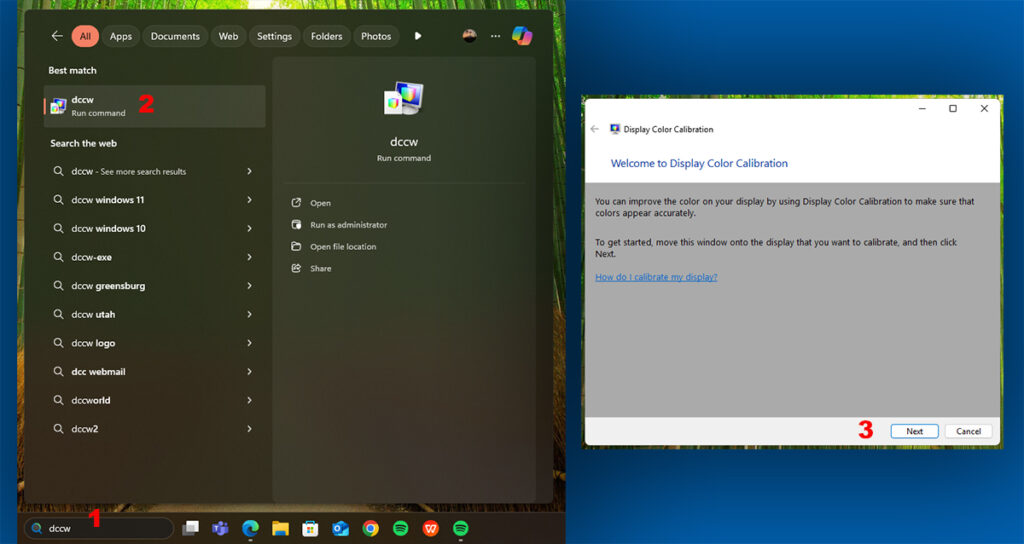
For the best results, use a hardware calibrator like X-Rite i1Display or Datacolor SpyderX to create a more precise ICC profile and improve color management in Windows.
Setting Up ICC Profiles for More Accurate Colors
An ICC profile is a data file that tells Windows how to display colors on your screen. Many manufacturers provide ICC profiles for their monitors, which you can download and install to get help with color management in Windows.
How to Install an ICC Profile in Windows
- Download the ICC profile from the monitor manufacturer’s website.
- Open Color Management (Win + R, type
colorcpl). - Select your monitor and click Add.
- Browse and select the ICC profile file.
- Click Set as Default Profile to apply the changes.
Fixing Common Color Issues in Windows
Sometimes, colors may appear off due to incorrect settings. If you need help with color management in Windows, check the following common problems and solutions:
1. Colors Look Washed Out or Too Saturated
- Check if Night Light or HDR mode is enabled in Settings > System > Display.
- If using multiple monitors, ensure they have the same ICC profile for consistent color management in Windows.
2. Printer Colors Don’t Match the Screen
- Ensure you’re using the correct ICC profile for your printer.
- Use Soft Proofing in Photoshop or Lightroom to preview how colors will print and enhance color management in Windows.
3. Windows Resets Your Color Profile
- Go to Task Scheduler and disable any tasks that may override color settings.
- Reapply the ICC profile and restart your computer.
Using Third-Party Tools for Advanced Color Management in Windows
If Windows’ built-in tools aren’t enough, consider third-party software to get additional help with color management in Windows:
- DisplayCAL – An open-source color calibration tool for advanced users.
- ArgyllCMS – A professional-grade color management system.
- Calibrize – A simple tool for creating and applying ICC profiles.
Final Thoughts
Getting help with color management in Windows can improve the accuracy of your visuals across different screens and printouts. By using ICC profiles, calibrating your monitor, and troubleshooting common issues, you can achieve better color consistency and professional results.
Check Also:
- How to Get Help in Windows | Complete and Detailed Guide
- Help with Paint in Windows: A Complete Guide
- Get Help with File Explorer in Windows | Ultimate Guide