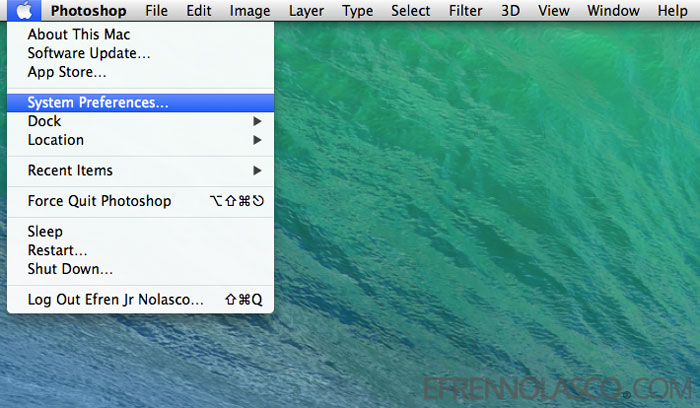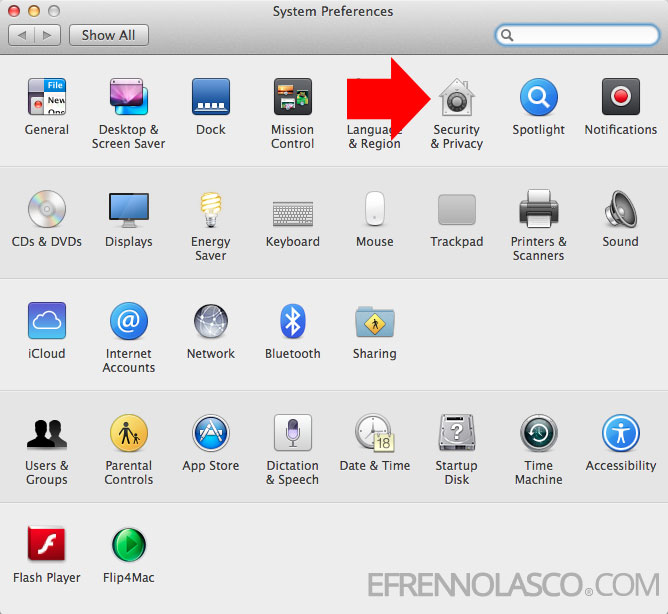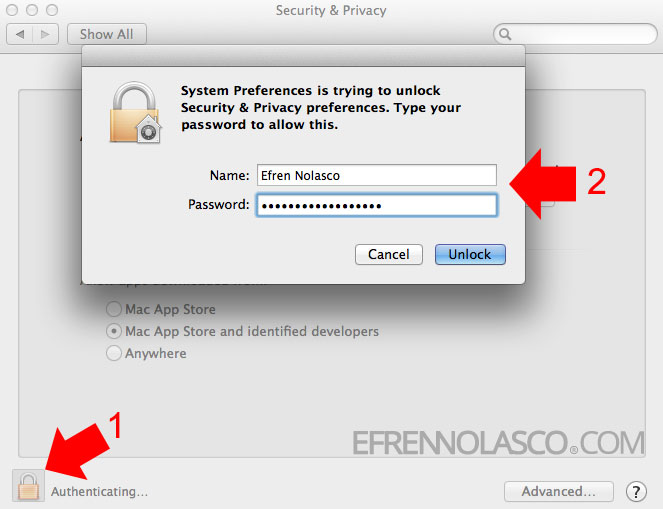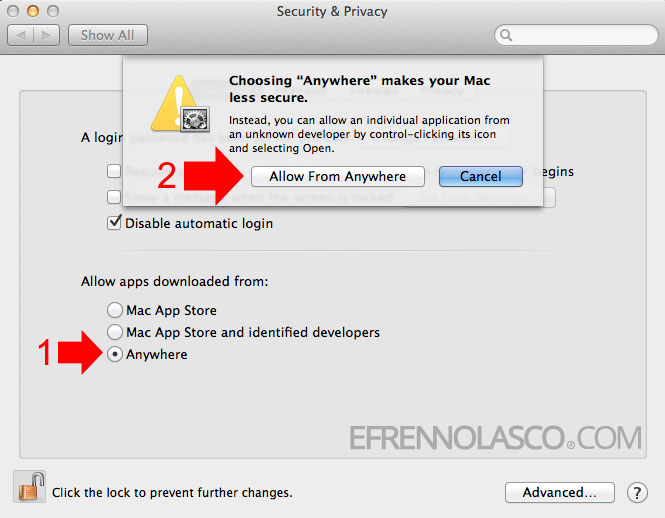Macintosh by default, only allowed application downloaded from Mac App Store or their identified developer. This is the Apple strategy of protecting their users from malicious apps or maybe just trying to push them to buy in the App Store.
In Mac OS X Mountain Lion and later versions, the user has an option if they want to install apps from unidentified developer. This is good because there are many unidentified applications that you can download online and you know it is safe even if it is not caming from Mac App Store.
To install Apps from the unidentified developer on Mac, you need to change your Security & Privacy settings in your Mac System preferences.Follow the step by step instruction below.
Note: Make sure that you know the apps that you are installing.
- Go to your System Preferences, you can find this by clicking the Apple logo at the top-left corner of your screen. In the drop-down select “System Preferences” See screenshot.

- In the System Preferences window, click “Security & Privacy” icon, See the screenshot.

- In Security and Privacy window, here you can change the settings of your Mac if you want to install apps from unidentified developer, To make the changes, click the padlock icon at the bottom-left corner of the window. To confirm provide your name and password in the popup window. See the screenshot.

- After you confirm the changes in your settings, Select “Anywhere” and confirm by clicking the “Allow from Anywhere” button in the popup window. See screenshot.

That’s it, you can now install your application from unidentified developer. After you install the app you can always go back and revert the changes in your settings for the security of your Mac and to prevent from adding malicious apps from unidentified developer.