It’s really frustrating to see that your PayPal balance was deducted due to some membership fees and other programmed payments. Your hard-earned penny will be lost every time an auto payment occurs.
On the off chance that you’ve set up a membership, or programmed payment option, through PayPal, you can cancel out the installment on the PayPal site. This just drops the installment, however. You should contact the membership merchant either online or by phone to drop the genuine membership.
How To Cancel A PayPal Recurring Payment
Good thing PayPal allows its users to customize this option whenever they want to. The steps are pretty easy too. There are two different ways on how to cancel a PayPal subscription
1. Cancel Your Subscription through PayPal
To cancel a recurring payment on PayPal, follow these steps:
- Log in to Your PayPal Account: Open PayPal and sign in.
- Go to Settings: Click the gear icon in the top-right corner to access your account settings.
- Access Payments: Select the Payments tab.
- Manage Automatic Payments: Click on Automatic Payments under “Payments.”
- Choose the Merchant: From the list on the left, select the merchant you want to cancel the recurring payment for.
- Cancel the Payment: Click Cancel next to the recurring payment and confirm.
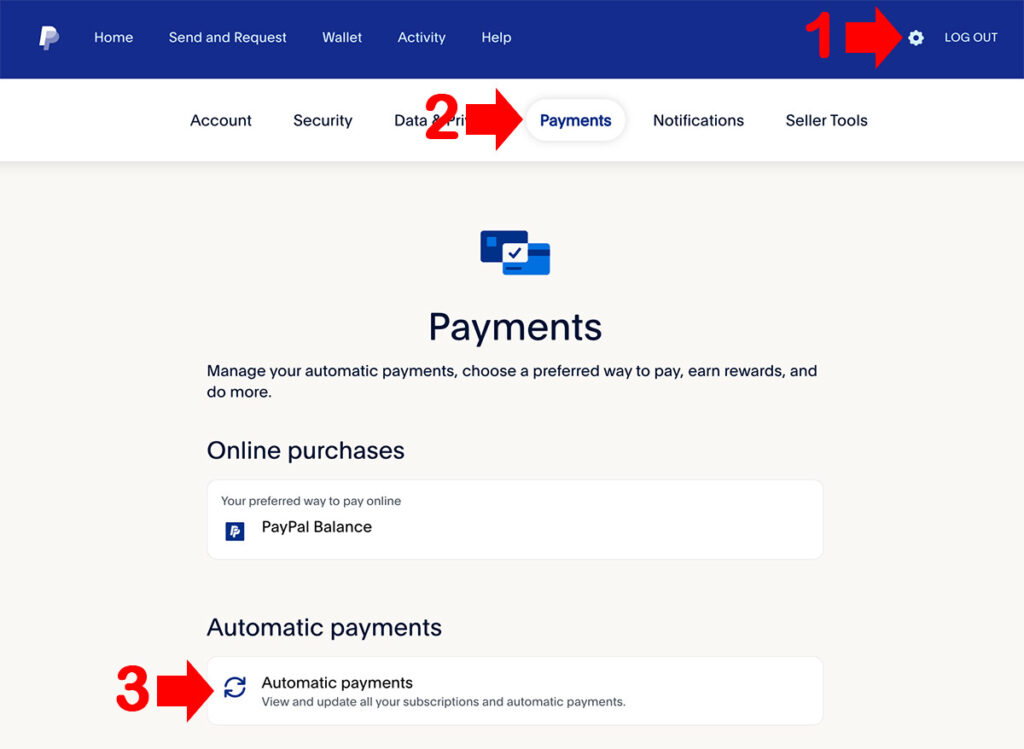

2. Cancel Your Subscription Through Vendor’s Website
- Go to the membership seller’s site, log in using your membership account and when you log in, you may have the access to drop your membership.
- Visit the seller’s help or their customer service and ask for cancellation of your subscription.
- Look for the seller’s phone number, the seller’s phone numbers are either situated on the base of the site page or through a Support page. You might also have a way to cancel your membership through email.
You can use the first technique to cancel your PayPal recurring payment, but make sure to inform the company or the websites where you subscribe to make it clear and don’t bill for the next billing period
Frequently Ask Questions (FAQ)
Here are some common questions about canceling recurring payments on PayPal:
1. Can I cancel a recurring payment on the PayPal app?
Yes, you can cancel a recurring payment using the mobile app. Go to Settings > Payments > Automatic Payments and select the subscription you want to cancel.
2. Will I receive a refund after canceling a recurring payment?
Canceling a recurring payment stops future charges, but it doesn’t automatically issue a refund for past payments. You’ll need to contact the merchant for any refunds.
3. How do I know if my recurring payment is canceled?
After cancellation, PayPal will show the status as “Inactive” or “Canceled” under Automatic Payments for that merchant.
4. Can I restart a recurring payment after canceling it?
Yes, you would need to reauthorize the payment by subscribing again through the merchant’s website or app.
5. What if I don’t see my recurring payment under Automatic Payments?
If the payment doesn’t appear, it could mean it was set up through a different account or it’s a one-time payment. Verify with the merchant or check your email for payment setup confirmation.
6. How soon does the cancellation take effect?
Cancellation is immediate, so no further payments will be taken once it’s canceled.
7. Can I cancel a recurring payment if my account is restricted or limited?
Account limitations might prevent access to some settings. Contact PayPal support if you can’t access the Automatic Payments section.
8. What happens to my subscription if I cancel the recurring payment?
Typically, canceling a recurring payment will end the subscription at the end of the current billing cycle. Check with the merchant for specifics on when access will end.
You might also want to read this