Netflix has been a go-to platform for streaming TV shows, movies, and documentaries for millions worldwide. However, if you’ve decided it’s time to cancel your subscription—whether due to budget constraints, lack of use, or a switch to another service—this guide is here to help. In this article, we’ll walk you through the entire process of how to cancel Netflix subscription, address frequently asked questions, and share tips to ensure a smooth experience.
Why Cancel Your Netflix Subscription?
There are various reasons why you might want to cancel Netflix:
- Cost management: Monthly fees may no longer fit your budget.
- Content dissatisfaction: Netflix’s offerings may not meet your entertainment needs.
- Switching platforms: Other services like Hulu, Disney+, or Amazon Prime Video may seem more appealing.
- Break from streaming: You might want to cut back on screen time or streaming costs.
Regardless of your reason, canceling your subscription is simple and straightforward.
Step-by-Step Guide on How to Cancel Netflix Subscription
Canceling Netflix via the Web
If you manage your Netflix subscription directly through their website:
Step 1: Log In to Your Netflix Account
Visit Netflix.com and sign in using your email and password.
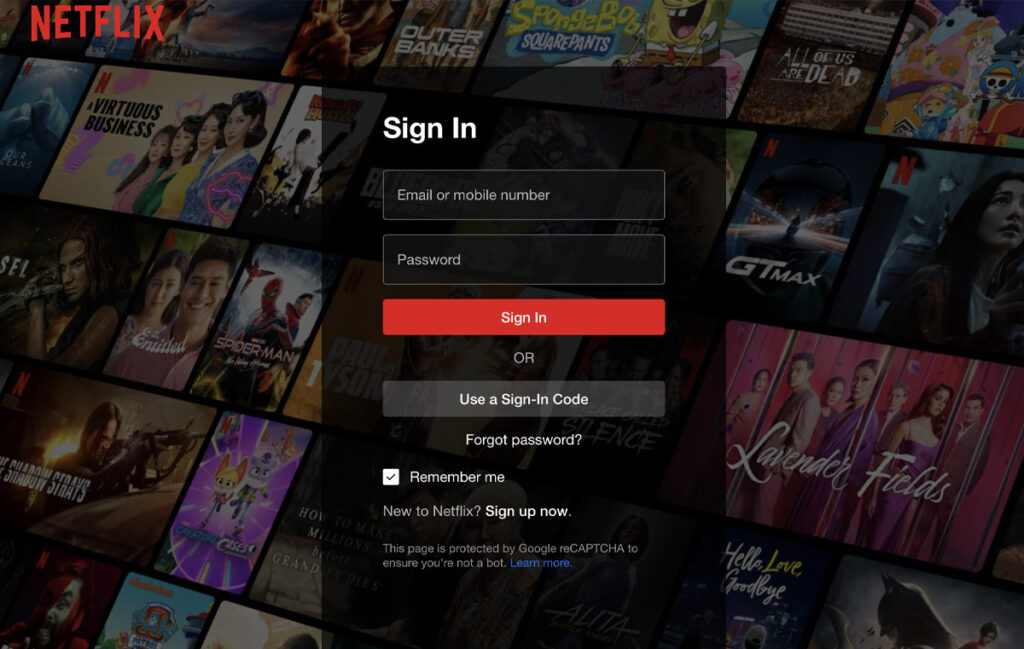
Step 2: Access Your Account Settings
Hover over your profile icon in the top-right corner and click “Account.”
Step 3: Locate the Cancel Membership Option
Under the “Membership & Billing” section, find and click on “Cancel Membership.”
Step 4: Confirm Cancellation
Follow the on-screen prompts to confirm your cancellation. Netflix will notify you of the final billing date, allowing you to enjoy the service until the end of your billing period.
Canceling Netflix on Mobile Devices
iOS (iPhone/iPad)
If you subscribed via the Apple App Store:
- Open the Settings app.
- Tap your Apple ID at the top, then select Subscriptions.
- Find Netflix in the list and tap Cancel Subscription.
Android
If you subscribed through Google Play:
- Open the Google Play Store.
- Tap the Menu icon (three lines), then select Subscriptions.
- Choose Netflix and tap Cancel Subscription.
Canceling Netflix Through a Third-Party Provider
If you subscribed to Netflix via a third-party service like your cable provider or a bundled package:
- Check Your Billing Details
Log in to your Netflix account and review the “Billing Details” under the “Account” section. - Contact the Provider
Reach out to the service provider managing your subscription (e.g., Comcast, T-Mobile) and request cancellation.
What Happens After You Cancel?
- Access Until the End of the Billing Period
Even after cancellation, you’ll retain access to Netflix until your current billing cycle ends. - Account Details Saved
Netflix keeps your viewing history and preferences for 10 months, making it easy to reactivate your account later. - Refund Policy
Netflix does not offer refunds for unused time in a billing period, so cancel close to your renewal date if needed.
Read: Roku unveils new and improved TV advertising experience
FAQs About Canceling Netflix Subscription
1. Can I Pause My Netflix Subscription Instead of Canceling?
Yes, Netflix offers a “pause” feature in some regions, allowing you to temporarily halt payments and resume later.
2. What Happens to My Profiles After Cancellation?
Your profiles, viewing history, and watchlist will remain intact for up to 10 months after cancellation.
3. Can I Cancel a Free Trial Before It Ends?
Yes, you can cancel a free trial at any time before it ends without incurring charges.
4. Will Netflix Send Me a Cancellation Confirmation?
Yes, Netflix sends a confirmation email once you’ve successfully canceled your subscription.
Alternatives to Netflix
If you’re canceling Netflix to explore other streaming services, consider these popular alternatives:
- Hulu: Offers live TV and a vast library of shows.
- Disney+: Ideal for families and fans of Marvel, Star Wars, and Pixar.
- Amazon Prime Video: Great for original content and additional perks like free shipping.
- HBO Max: Best for premium movies and HBO originals.
Each platform has its unique offerings, so pick one that aligns with your preferences.
Tips for a Smooth Cancellation
- Download Favorites
Save your favorite shows and movies for offline viewing before your access ends. - Check All Accounts
If you have multiple profiles or devices, ensure you’re canceling the correct account. - Track Billing Dates
Mark your calendar with the billing date to avoid unexpected charges. - Review Alternatives
Compare other streaming services to decide if one suits your needs better than Netflix. - Contact Support
If you face any issues, Netflix customer support is available 24/7.
Canceling your Netflix subscription doesn’t have to be a hassle. Whether you’re looking to save money, explore new platforms, or take a break from streaming, the steps above ensure a smooth and stress-free process.
Remember, you can always come back to Netflix later if you decide to reactivate your account. Until then, explore your options, enjoy your newfound savings, and dive into other exciting streaming opportunities!
Read also: How to Cancel Canva Subscription: Step-by-Step Guide