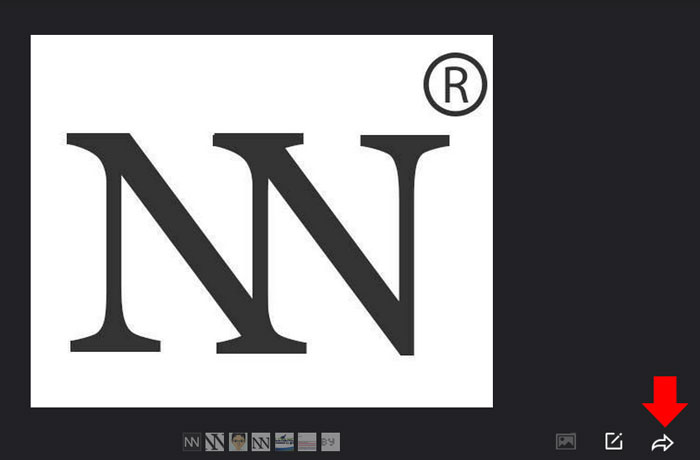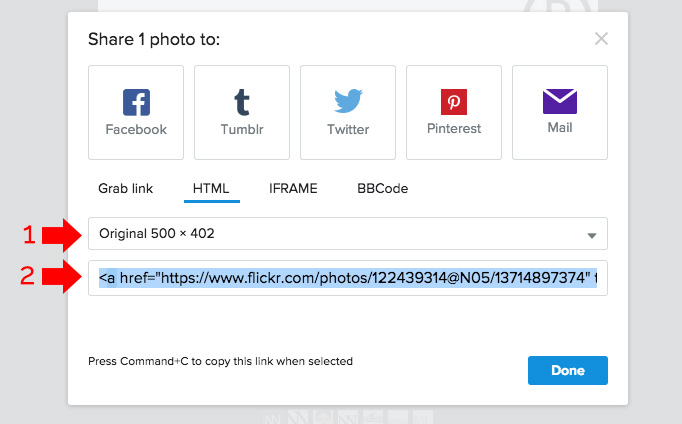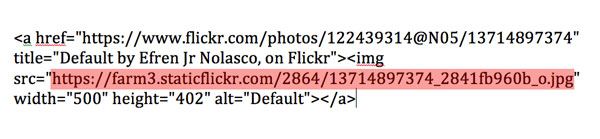One of the most use photo-sharing or image hosting sites today is Flickr, created by Ludicorp in 2004 and acquired by Yahoo in 2005. You can register a free account using your yahoo credentials, a free account has a privilege to upload up to a terabyte size of images with a limit of 200mb per photo and unlimited monthly bandwidth.
So if you’re a site owner, a blogger, a photographer, etc. You can store your images into Flickr to easily share or link to your client or site. The only little problem now in the new Flickr interface is finding the direct link to your image, unlike the old interface, you can see directly below the image the link option to choose.
But, in this post I will show to you how to get a direct image link in Flickr new interface, just follow the steps given, I’ve provided a screenshot for you to follow easily.
- Login to your Flickr account.
- Select the picture/image that you want to get the link, at the right side of your picture, click on the share this picture icon. See the screenshot.

- After you click, a window will pop up, in this window you can select the image size that you want to share. When you have finished choosing the image size, make sure HTML is selected, copy the html code given. See the screenshot.

- You can paste the html code that you copy in any text editing tool like notepad, then find the image source link, this link is the direct link of your image, see the screenshot below.

Updated: May 15, 2015: Please note that this tutorial is working when the time posted, I cannot guarantee until when this tutorial will work due to the constant change.