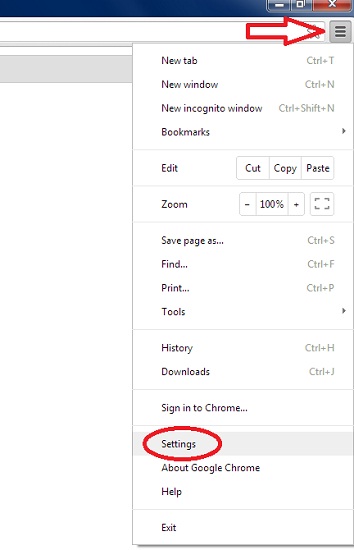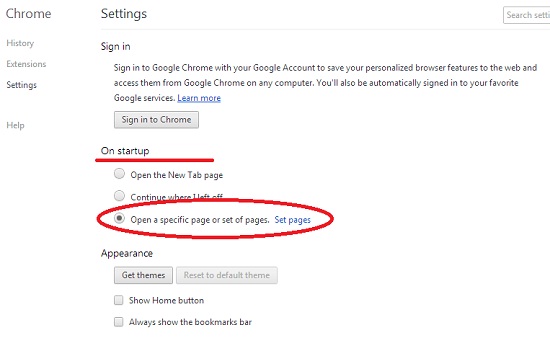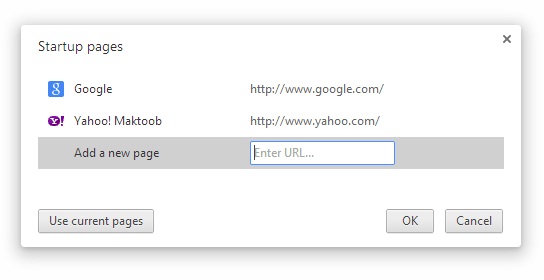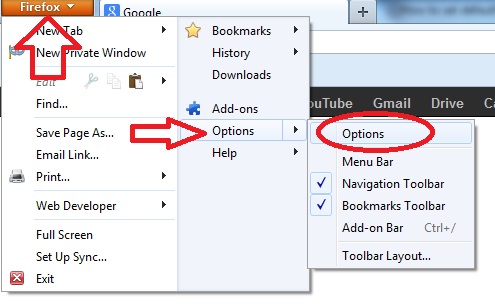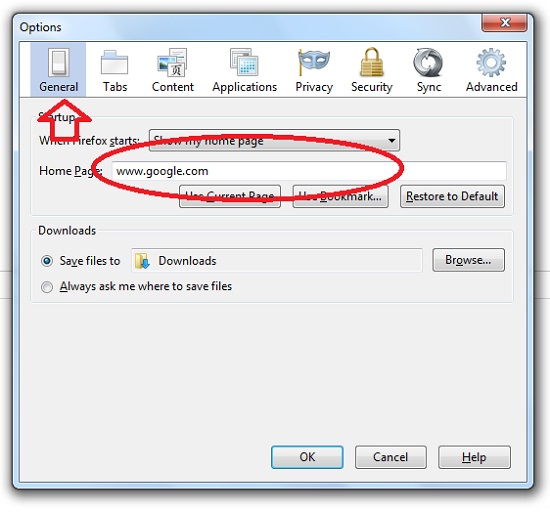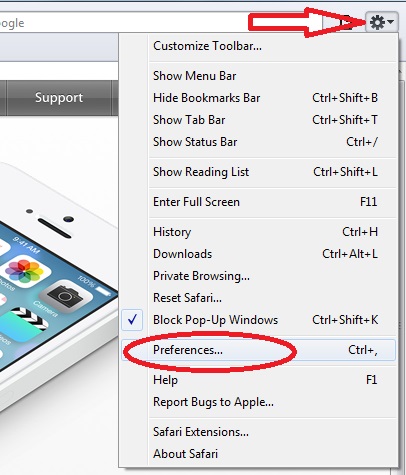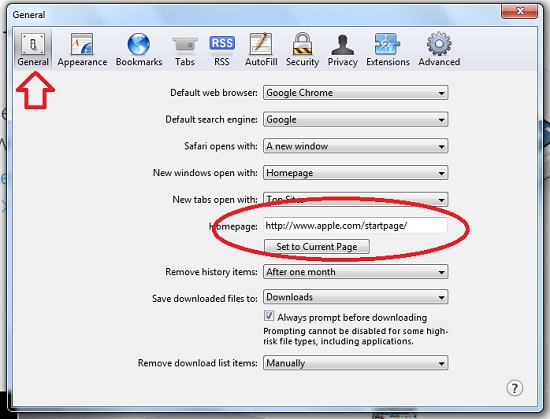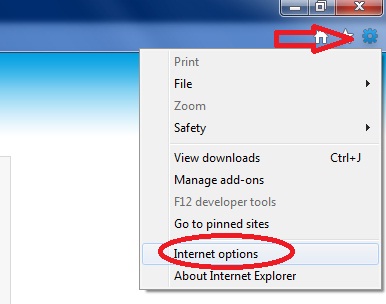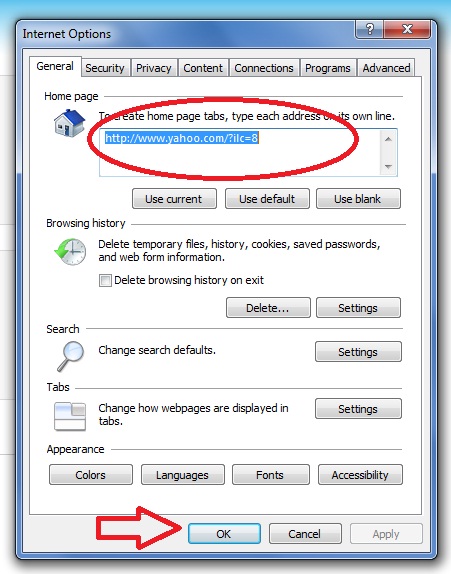If you want to make your everyday job a little bit easier, please consider this simple tutorial that I think is very useful especially for the beginner.
When you are opening your browser everyday a default website will open either the developer of the browser website or a search engine like MSN, Bing etc. In this post I will teach you how to make your website or your company’s website open every time you launch your browser. Follow the steps below.
Select your Browser…
- Go to “Settings” found at the upper right corner of the browser, See the Picture below.

- Settings window will open look for “On Startup”, select the “Open a specific or set of pages” radio button, then click “Set pages” to enter your page you want to show in the startup of the browser. See the picture below.

- Startup pages popup window will appear where you can enter your desired website to open every time you open the browser. See the picture below.

- To set homepage on Firefox, go to Options, click on the Firefox orange button with the arrow facing down at the upper left corner of the browser, then select “options” inside options click on another options again. See the picture below

- Options window will popup, in the general tab you will see the Homepage box, where you can enter your desired website to open every time your browser start. See the picture below.

- Go to “Preferences”, click the icons settings icon at the upper right corner of the browser and select preferences in the drop down menu, see the picture below.

- A new window will popup, in the general tab you will see the Homepage box, where you can enter your desired website to open every time your browser start. See the picture below

- Go to “Internet Options” found at the upper right corner of the browser, see the picture below

- An Internet Options window will popup, in the General Tab, you will see the Homepage section where it says “To create page tabs, type each address on its own line”, type the website that you want to open every time you open your browser, then click OK. See the picture below.

Note: Screenshots given in this tutorial may look different in the new version of browsers, and all the screenshots taken in Windows OS.
If you find this tutorial helpful please consider sharing, Thanks!