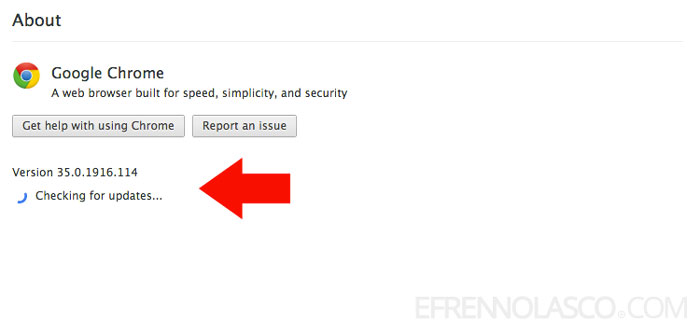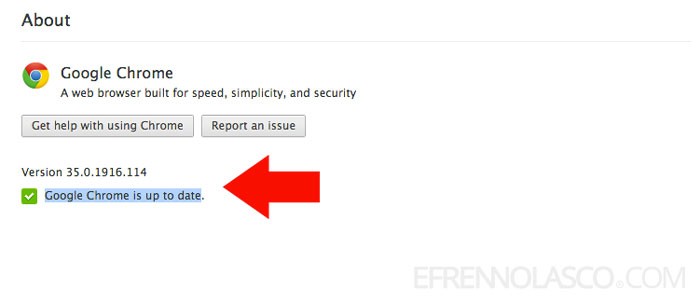Sometimes you get a notification every time the Google Chrome browser releases an update, but if you are working or busy with something you just close the notification and continue with what you’re doing and forgot to update the browser later on. This always happens to me.
In order to get the latest version of Google Chrome or check if your browser are up-to-date, you can easily do this at any time easy and quick.
To take advantage of the latest update in google chrome like “OK Google” voice search which googles enable only to the latest version of google chrome, you need to update your browser.
Follow these easy steps how to update the google chrome browser. If you’re using Windows or Mac OS, it’s almost the same you can use this instruction.
- Look for the menu icon of the browser, this is located at the top-right corner of your browser, looks like a 3 small horizontal line. Click that icon to reveal the browser menu, then click the “About Google Chrome” see the screenshot.
 Or you can use this simpler method, on your browser address bar, type in chrome://chrome
Or you can use this simpler method, on your browser address bar, type in chrome://chrome  Both of this method will arrive on the same page where you can check or update your google chrome browser.
Both of this method will arrive on the same page where you can check or update your google chrome browser. - When you arrive the About Google chrome page or the help page, it will automatically attempt to install the latest version of the browser.

- You’ll now successfully update your Google Chrome browser, if your browser is up to date it will show the version of the browser and a confirmation that your Google Chrome is up to date.

- After the update finished installing, click relaunch button or restart your browser to use the new updated version of Google Chrome.
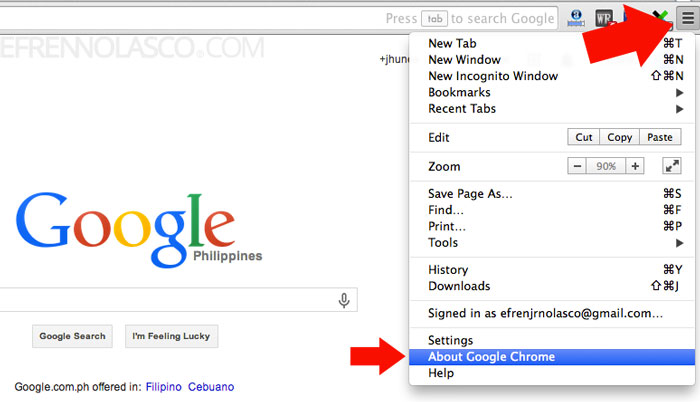 Or you can use this simpler method, on your browser address bar, type in chrome://chrome
Or you can use this simpler method, on your browser address bar, type in chrome://chrome  Both of this method will arrive on the same page where you can check or update your google chrome browser.
Both of this method will arrive on the same page where you can check or update your google chrome browser.