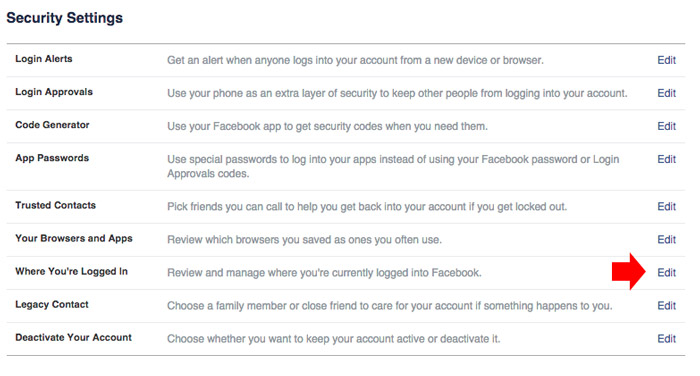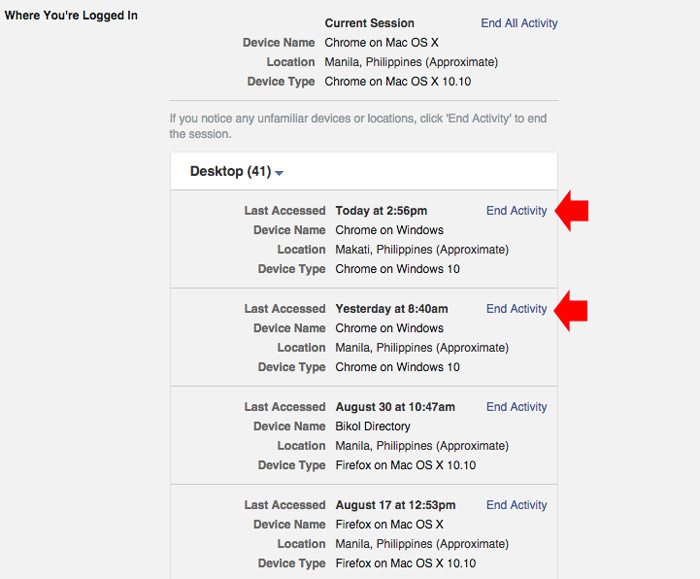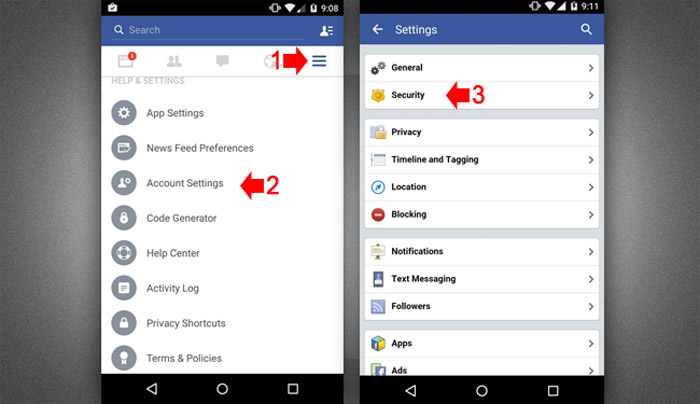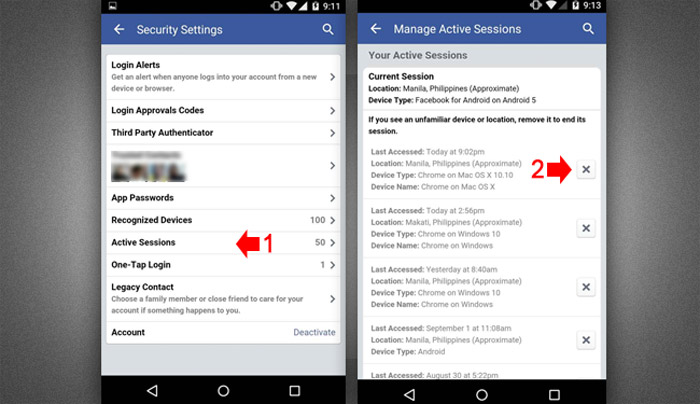Have you login your Facebook account to a computer or device and forgot to logout after? To make it worse, you don’t have access to this computer or device because you only borrow it or you use a public computer.
This has sometimes happened to us, but the good news is Facebook have a feature where you can logout to any computer or device even you don’t have access to it.
Let me show you every step how to logout Facebook account using another Computer or mobile devices. Please follow the instructions below.
Logout Facebook account on another Computer
- Using another computer to logout your Facebook account is easy, just login to your account and go to security settings. You can access it directly using this link https://www.facebook.com/settings?tab=security. On the security settings, click the “Edit” link in “Where You’re Logged In” section.

- It will reveal all the sessions where your account accessed, you can recognize the device and location where you open your Facebook account. To logout simply click the “End Activity” link.

Logout Facebook account on another Mobile Device
NOTE: I am using Android Lollipop phone in taking screenshots for this instruction, it may look a little bit different if you’re using iOS but the process is almost the same.
- To logout your Facebook account on another mobile device, open the Facebook app on the device and login. Go to account settings > Security.

- Under security settings, tap the “Active Sessions” to reveal all sessions where your account accessed. To logout simple tap on the “x” button.

Now that you already know how to logout even if you don’t have access to the computer or device where you use your account, you don’t have to worry if you forgot again to logout. But keep in mind to always logout specially if you are using public computers, this is your personal identity, make it always secure.
You can follow my Facebook security tips that have already published on this website to make your Facebook account more secure.
More Facebook Tips
- How to add password to your private Facebook conversation
- How to create a Facebook Page
- How to stop Facebook from tracking you everyday
- How to add security to Facebook account
- How to know if someone unfriended you on Facebook
- How to download Facebook video
- How to advertise on Facebook