Opening a BIN file can be tricky, especially if you don’t know what it is or how to handle it. A BIN file is a binary file format commonly used for disk images, firmware updates, or game ROMs. These files store raw binary data, making them difficult to open without the right tools. If you have ever encountered a BIN file and struggled to access its contents, you’re not alone. Many users face issues with this format, especially when they lack the necessary software.
In this guide, we will explain what a BIN file is, how to open a BIN file on different devices, and the tools you can use to extract or convert it. Whether you’re dealing with a disk image, firmware update, or game ROM, understanding how to open BIN file formats will make your experience much smoother. By following the steps outlined below, you’ll be able to handle BIN files efficiently on Windows, Mac, Android, and Linux.
What is a BIN File?
A BIN file, short for “binary file,” is a raw data file that stores information in a binary format rather than human-readable text. These files are often associated with:
- Disk images – Used for CDs, DVDs, and Blu-ray disc backups.
- Game ROMs – Found in video game emulation.
- Firmware updates – Used by routers, Android devices, and other electronics.
- Software installation files – Some applications distribute their installers in BIN format.
BIN files are often accompanied by a CUE file, which provides metadata about the BIN file’s contents.
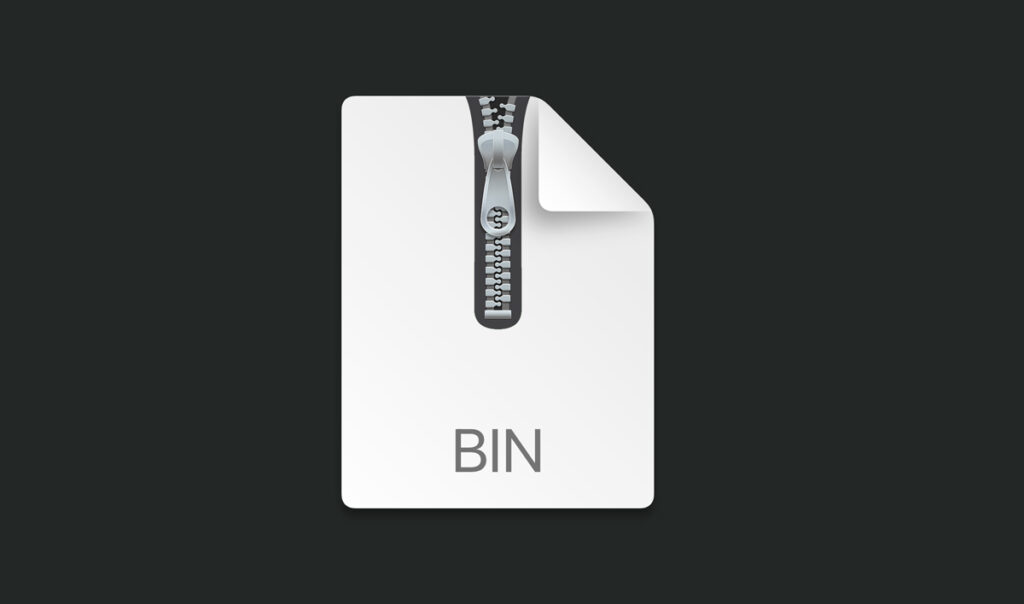
How to Open BIN Files on Windows
Windows does not have built-in support for BIN files, but you can use third-party tools. Here’s how:
1. Using PowerISO
PowerISO is a popular software that can open, extract, and convert BIN files.
Steps:
- Download and install PowerISO from its official website.
- Open PowerISO and click on Open to load your BIN file.
- Browse the file contents or extract them to a folder.
- If necessary, convert the BIN file to an ISO for easier handling.
2. Using WinISO
WinISO is another useful tool to open and convert BIN files.
Steps:
- Download and install WinISO.
- Launch the program and open the BIN file.
- You can view, extract, or convert the file to ISO.
3. Mounting the BIN File with Virtual Drive Software
Tools like DAEMON Tools or Virtual CloneDrive allow you to mount BIN files as virtual drives.
Steps:
- Install a virtual drive application.
- Open the application and mount the BIN file.
- The file will act like a physical CD/DVD and appear in This PC.
How to Open BIN Files on Mac
Mac users can use The Unarchiver or Roxio Toast to open BIN files.
Steps using The Unarchiver:
- Download The Unarchiver from the Mac App Store.
- Open The Unarchiver and drag your BIN file into the window.
- The file will be extracted to a folder.
How to Open BIN Files on Android
Android does not natively support BIN files, but you can use the following apps:
1. Using BIN File Opener Apps
Apps like ZArchiver or RAR for Android can extract BIN files.
Steps:
- Download ZArchiver from the Play Store.
- Open the app and navigate to your BIN file.
- Tap on the file to extract its contents.
2. Converting BIN to ISO for Better Compatibility
If your BIN file is a disk image, convert it to an ISO using a PC and then use an Android emulator to open it.
How to Open BIN Files on Linux
Linux users can use bchunk to convert BIN to ISO or use CDemu to mount the file.
Steps using bchunk:
Install bchunk using the command:
sudo apt install bchunk
Convert the BIN file using:
bchunk file.bin file.cue output
Mount the ISO file using:
sudo mount -o loop output.iso /mnt
How to Convert BIN Files
If you prefer to convert your BIN file to another format, here are some options:
1. Convert BIN to ISO
Use AnyToISO or WinISO to convert BIN files to ISO.
2. Convert BIN to MP4 (For Video Files)
If your BIN file contains a video, use VLC Media Player or HandBrake to extract and convert it.
3. Convert BIN to EXE
Some software installation files are in BIN format. You can try renaming the file extension to .exe, but this works only if the file was originally an executable.
Common Issues and Solutions
1. Missing CUE File
If your BIN file doesn’t have a CUE file, create one using Notepad:
FILE “filename.bin” BINARY
TRACK 01 MODE1/2352
INDEX 01 00:00:00
Save it as filename.cue and place it in the same folder as the BIN file.
2. Corrupted BIN File
If your BIN file is corrupted, try re-downloading it or using recovery tools like CHKDSK or Recuva.
3. No Software Can Open the BIN File
If no software can open your BIN file, it may be encrypted or proprietary. Contact the file’s source for further instructions.
Conclusion
Opening a BIN file depends on its content and purpose. Whether you are dealing with a disk image, firmware update, or game ROM, you can use tools like PowerISO, WinISO, The Unarchiver, and ZArchiver to extract or convert it. By following this guide, you can effectively open and manage BIN files on any device.
Check Also: