Opening a DAT file can be a confusing task, especially if you’re unfamiliar with this file format. A DAT file is a generic data file that may contain text, video, or other types of information, depending on the application that created it. Since there is no single standard for DAT files, figuring out how to open them requires identifying their origin and intended use. This guide will walk you through different methods to open DAT files effectively, whether you are dealing with a video, text, or email attachment.
Understanding how to open a DAT file can be crucial, especially if you receive one from an email attachment or find it in your software directories. While some DAT files can be easily opened with a text editor, others may require specific software. Let’s explore various ways to access the content of a DAT file based on its type.
What is a DAT File?
A DAT file, short for “data file,” is a generic format that various applications use to store data. The content of a DAT file depends entirely on the program that created it. These files may contain plain text, binary data, video files, or other types of information. Since there is no standard structure, DAT files can be used by different software applications for different purposes.
How to Identify the Type of a DAT File
Before opening a DAT file, you must determine what kind of data it contains. Here are some methods to help identify a DAT file:
- Check the File Location: The location of the DAT file on your computer can give you a clue about its origin. For example, a DAT file in a media player’s directory might contain video data.
- Use a Text Editor: Open the DAT file with Notepad (Windows) or TextEdit (Mac). If it contains readable text, it might be a configuration or log file.
- Check the File Properties: Right-click the file and select “Properties” (Windows) or “Get Info” (Mac) to see more details about the file.
- Use Third-Party File Identifiers: Tools like File Viewer Plus can help determine the content of a DAT file.
How to Open DAT Files Based on Their Type
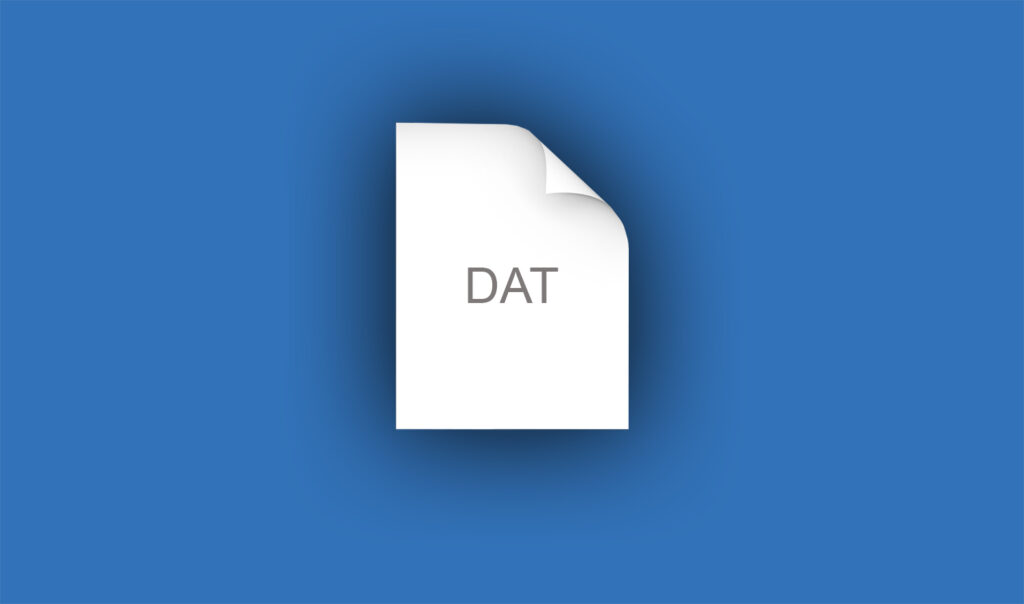
1. Opening a Text-Based DAT File
If a DAT file contains plain text, you can open it with a basic text editor:
- Windows: Right-click the file, choose “Open With,” and select Notepad or WordPad.
- Mac: Open it with TextEdit.
- Linux: Use nano or Vim in the terminal.
If the text appears scrambled or unreadable, it may be encoded in a format that requires specialized software.
2. Opening a Video DAT File
Some DAT files contain video data, often from older media players or CDs. To open these files:
- Use VLC Media Player: VLC can recognize and play some DAT video files. Simply drag and drop the file into VLC.
- Convert the File: Use a file conversion tool like HandBrake or Any Video Converter to convert the DAT file into a standard format such as MP4.
- Check the Original Software: If you obtained the DAT file from a specific media player, try using that application to open it.
3. Opening DAT Files in Emails (Winmail.dat)
Sometimes, email attachments come in the form of winmail.dat files, especially from Microsoft Outlook users. These files contain email formatting data and sometimes attachments. To open them:
- Use Winmail.dat Reader: Online tools like Winmaildat.com can extract the contents.
- Use Outlook: If you have Microsoft Outlook, it should open the file automatically.
- Change the File Extension: Renaming the file to .RTF or .DOC might allow you to open it with a word processor.
Converting a DAT File to a Readable Format
If you cannot open a DAT file, converting it to a different format might help:
- Text-based DAT files: Convert them to .TXT or .CSV using a text editor.
- Video DAT files: Convert them to MP4 using a video converter.
- Email DAT files: Extract attachments using online tools.
Common Errors When Opening DAT Files
Here are some common issues users face and how to fix them:
- “Windows cannot open this file” error: Ensure you have the correct software installed.
- Unreadable text in Notepad: The file may not be a text-based DAT file. Try a different method.
- Corrupt file issues: If the DAT file is from an incomplete download, try downloading it again.
Final Thoughts
Opening a DAT file can be tricky, but by identifying the file’s type and using the appropriate software, you can easily access its contents. Whether it’s a text-based file, a video, or an email attachment, there are multiple ways to handle DAT files effectively. If all else fails, file conversion tools can often help convert the DAT file into a usable format.
Check Also:
- How to Open TMP File: A Complete Guide
- How to Open CRDOWNLOAD File: Complete Guide for Beginners
- How to Open BIN File on Windows, Mac, Android, and Linux
- How to Open DLL File: Complete Step-by-Step Guide
- How to Open RAR File: For Windows, Mac, and Mobile