DLL files, or Dynamic Link Library files, are essential components of the Windows operating system and many software applications. These files contain code, data, and resources that multiple programs can use simultaneously, improving efficiency and reducing redundancy. However, if you need to open a DLL file to view its contents, edit it, or troubleshoot errors, this guide will show you how.
What is a DLL File?
A DLL (Dynamic Link Library) file is a type of executable file (.exe) that stores functions, commands, and data that can be accessed by multiple programs in Windows. Instead of including the same code within multiple programs, a DLL file allows applications to share functionality, reducing memory usage and improving performance.
Common uses of DLL files include:
- Storing driver functions for hardware components.
- Containing shared program resources like icons, text, and images.
- Providing functionality for Windows applications.
Why Would You Need to Open a DLL File?
Opening a DLL file is not something that most users need to do, but there are several reasons why you might want to:
- Debugging Issues – Developers may need to inspect DLL files to debug application errors.
- Editing or Modifying Code – Advanced users may want to edit a DLL to change its behavior.
- Extracting Information – Some users may want to extract resources such as images or icons from a DLL file.
- Checking Malware – Cybersecurity professionals analyze DLL files to check for malicious code.
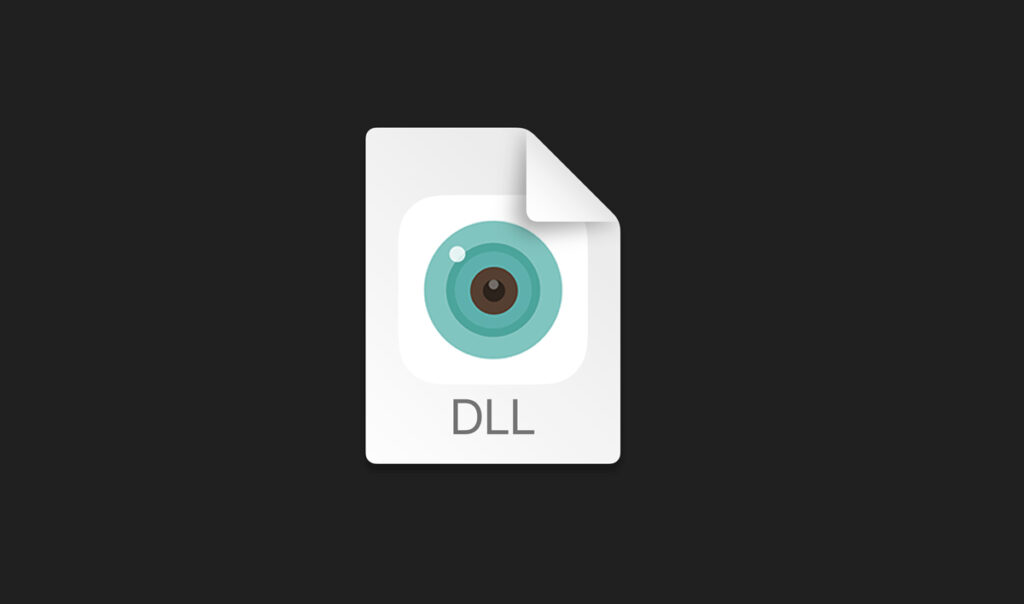
How to Open a DLL File
Method 1: Using a Text Editor
If you simply want to view the content of a DLL file, you can use a basic text editor like Notepad++.
Steps:
- Right-click the DLL file and select Open With.
- Choose Notepad++ (or another advanced text editor).
- If the file contains human-readable text, you may see some information, but much of it will be unreadable binary data.
Note: This method is useful for quickly checking file metadata but is not ideal for actual code analysis.
Method 2: Using Dependency Walker
Dependency Walker is a free tool that lets you analyze the dependencies of a DLL file.
Steps:
- Download and install Dependency Walker from its official site.
- Open Dependency Walker and load the DLL file.
- The program will display all the functions and dependencies inside the DLL.
This method is useful for developers and IT professionals troubleshooting software issues.
Method 3: Using PE Explorer
PE Explorer is a tool designed for inspecting DLL and EXE files.
Steps:
- Download and install PE Explorer.
- Open the application and load the DLL file.
- Navigate through the sections to analyze the file’s resources, dependencies, and exports.
This tool is beneficial for reverse engineering and software debugging.
Method 4: Using .NET Reflector (For .NET DLLs)
If a DLL file was written in .NET, you can decompile it using .NET Reflector.
Steps:
- Download and install .NET Reflector.
- Open the application and load the DLL file.
- The program will decompile the DLL, allowing you to read and analyze the code.
This method is useful for .NET developers who need to inspect or modify existing code.
How to Edit a DLL File
Editing a DLL file requires special tools and is recommended only for advanced users.
Tools for Editing DLL Files:
- Hex Editor – Modify raw binary data inside a DLL.
- IDA Pro – Analyze and edit DLLs at the assembly level.
- dnSpy – A free .NET debugger and assembly editor.
Important Note:
Editing DLL files can break applications, cause security issues, or violate software licenses. Always create a backup before making changes.
Common Issues When Opening DLL Files
1. “Windows Cannot Open This File” Error
- Solution: Open the file using a DLL viewer like Dependency Walker or PE Explorer.
2. File Is Corrupted or Missing
- Solution: Try reinstalling the software that uses the DLL file.
3. Cannot Edit the DLL File
- Solution: Ensure you have the necessary permissions and use an appropriate editing tool.
Is It Safe to Open DLL Files?
Opening DLL files is generally safe if you are using trusted tools. However, downloading DLL files from unverified sources can pose security risks, such as malware infections. Always scan DLL files with an antivirus program before opening them.
Conclusion
DLL files are crucial components of the Windows operating system and various software applications. While opening and editing DLL files is not typically required for everyday users, developers and IT professionals often need to inspect these files for debugging and troubleshooting purposes. With the right tools—such as Dependency Walker, PE Explorer, and .NET Reflector—you can safely open and analyze DLL files when necessary.
Check Also:
- How to Open TMP File: A Complete Guide
- How to Open CRDOWNLOAD File: Complete Guide for Beginners
- How to Open BIN File on Windows, Mac, Android, and Linux