If you have ever downloaded a file from the internet and found it in .RAR format, you might have wondered how to open it. RAR files are compressed archives similar to ZIP files, allowing users to store multiple files in a single container while reducing file size. In this guide, we will cover how to open RAR files on Windows, Mac, and mobile devices, as well as recommend some of the best tools available.
What is a RAR File?
A RAR (Roshal Archive) file is a compressed format developed by Eugene Roshal. It is widely used for storing large files, reducing storage space, and making file transfers more efficient. Unlike ZIP files, RAR files require special software to extract their contents.
Why Use RAR Files?
RAR files offer several advantages:
- Better Compression – RAR files provide higher compression ratios than ZIP files, saving storage space.
- Multi-Volume Archives – Large files can be split into smaller parts for easier sharing.
- Password Protection – RAR files can be encrypted for security.
- Error Recovery – Built-in features help recover corrupted data.
How to Open RAR Files on Windows
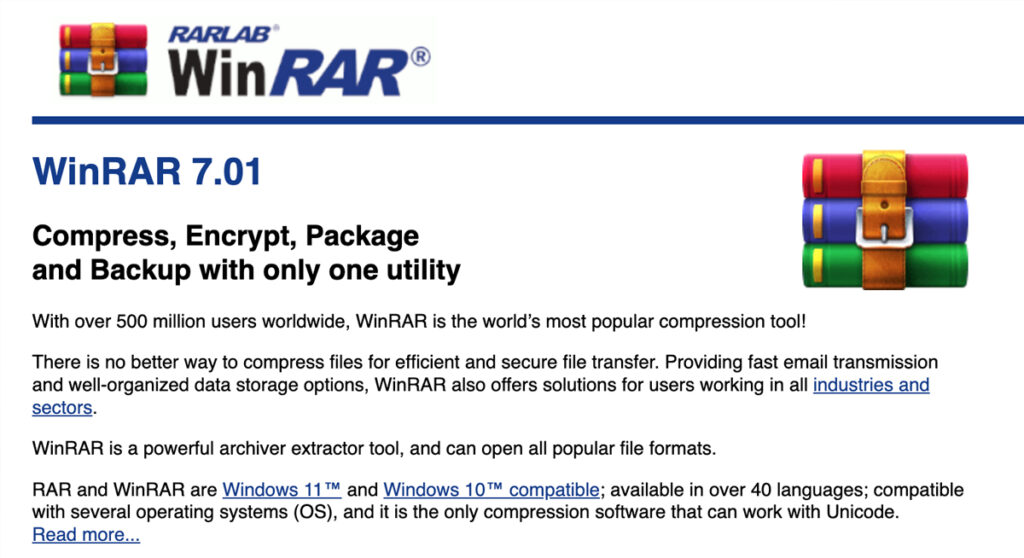
Using WinRAR
WinRAR is the official software for opening and extracting RAR files. Follow these steps:
- Download and install WinRAR from the official website.
- Right-click the RAR file you want to open.
- Select Extract Here to extract the files in the current folder, or Extract to [Folder Name] to create a new folder for the extracted files.
- Open the extracted files as needed.
Using 7-Zip
7-Zip is a free alternative to WinRAR and supports various archive formats, including RAR.
- Download and install 7-Zip from 7-zip.org.
- Right-click the RAR file and select 7-Zip > Extract Here or Extract to [Folder Name].
- Access your extracted files.
Using Windows Built-in Tool (Limited Support)
Windows does not natively support RAR files, so you will need third-party software like WinRAR or 7-Zip.
How to Open RAR Files on Mac
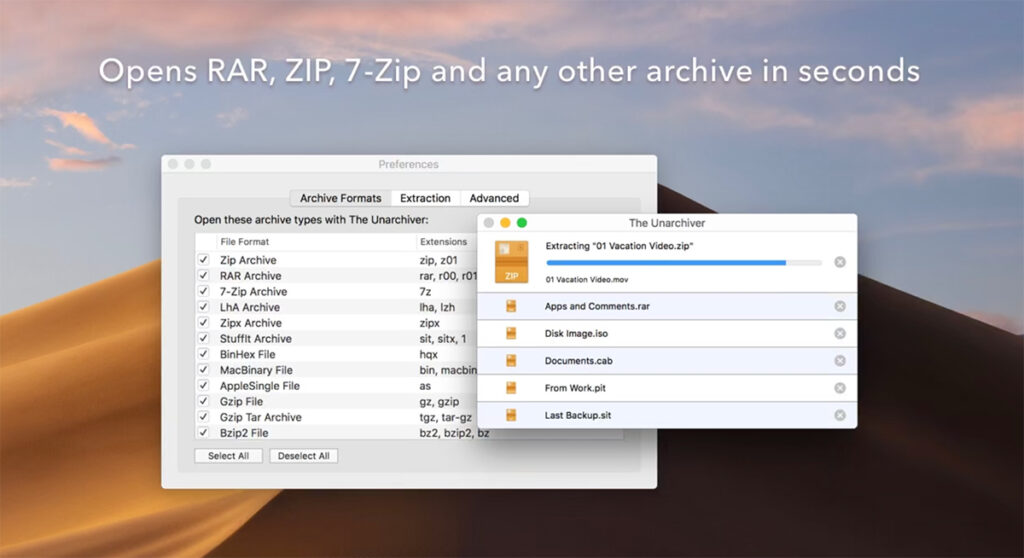
Using The Unarchiver
Mac users cannot open RAR files with built-in tools, but The Unarchiver is a great solution:
- Download The Unarchiver from the Mac App Store.
- Install and launch the application.
- Drag and drop the RAR file into The Unarchiver.
- The extracted files will be available in the same directory.
Using Keka
Keka is another free Mac app for opening RAR files:
- Download Keka from keka.io.
- Open Keka and select the RAR file.
- Extract the contents by choosing a destination folder.
How to Open RAR Files on Android
Using RAR App
- Download and install RAR for Android from the Google Play Store.
- Open the app and locate the RAR file.
- Tap on the file and select Extract.
- Choose a destination folder and extract the files.
Using ZArchiver
ZArchiver is another excellent tool for handling RAR files on Android:
- Download ZArchiver from the Play Store.
- Open the app and find the RAR file.
- Tap the file and select Extract.
- Your extracted files will be available in the chosen folder.
How to Open RAR Files on iPhone/iPad
Using iZip
- Download iZip from the App Store.
- Open the app and locate the RAR file.
- Tap the file and extract its contents.
Using Documents by Readdle
- Download Documents by Readdle from the App Store.
- Open the app and browse for the RAR file.
- Tap on the file and extract it to a folder.
Online Tools to Open RAR Files
If you don’t want to install software, you can use online tools to extract RAR files:
How to Use Online Tools:
- Go to the website.
- Upload your RAR file.
- Click Extract and download the extracted files.
FAQs About Opening RAR Files
1. Can Windows open RAR files natively?
No, Windows does not have built-in support for RAR files. You need third-party software like WinRAR or 7-Zip.
2. Is WinRAR free?
WinRAR offers a free trial, but after that, you will receive reminders to purchase. However, it remains functional even after the trial expires.
3. Are there any free alternatives to WinRAR?
Yes, free alternatives include 7-Zip, PeaZip, The Unarchiver (Mac), ZArchiver (Android), and iZip (iPhone).
4. How do I extract password-protected RAR files?
You will need the correct password. Use WinRAR or 7-Zip and enter the password when prompted.
5. Can I create RAR files without WinRAR?
Yes, tools like PeaZip and RAR for Android allow you to create RAR files.
Conclusion
Opening RAR files is easy with the right tools. Whether you’re using Windows, Mac, Android, or iPhone, there are plenty of free and paid solutions to extract RAR files. If you don’t want to install software, online extractors are also a great option. Use this guide to find the best method that suits your needs.
Check Also:
- How to Open TMP File: A Complete Guide
- How to Open CRDOWNLOAD File: Complete Guide for Beginners
- How to Open BIN File on Windows, Mac, Android, and Linux
- How to Open DLL File: Complete Step-by-Step Guide