We’ve all been there—your phone flashes that dreaded “Storage Almost Full” notification, and panic sets in. Whether you’re trying to capture a perfect photo, download an app, or update your software, running out of storage can feel like hitting a digital roadblock. But don’t worry! The good news is that with a few smart deletions, you can reclaim valuable space in no time.
In this guide, we’ll walk you through the best things to delete when your phone storage runs out, helping you prioritize what’s worth keeping and what needs to go. Let’s dive in and declutter your phone without losing what matters most!
10 Things to Delete when Your Phone Storage Runs Out
1. Old Photos and Videos
Did you know that photos and videos are often the largest culprits when it comes to taking up storage? If you’ve got hundreds (or thousands) of images collecting dust in your gallery, it’s time to do some spring cleaning.
Pro Tips:
- Back up your media to cloud services like Google Photos or iCloud.
- Delete duplicate shots and blurry photos.
- Compress large videos or transfer them to an external drive.
According to a study, the average person has over 2,100 photos on their phone, yet many of them are rarely revisited. Be ruthless with your deletion decisions!
2. Apps You No Longer Use
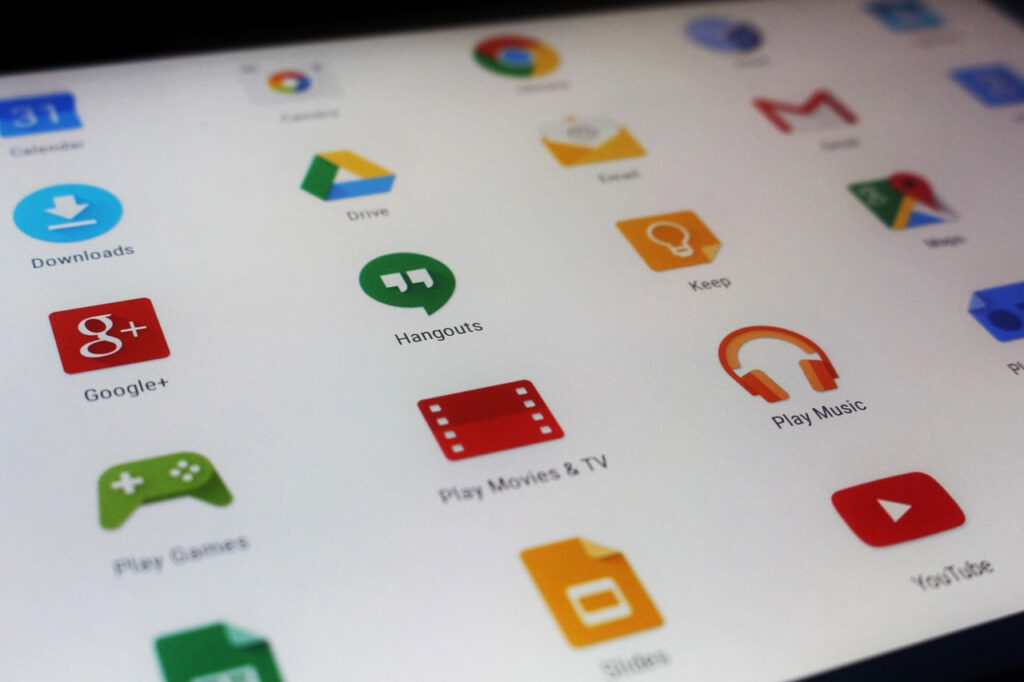
We’ve all downloaded apps we thought we’d use, only to forget about them weeks later. These apps sit idle, taking up valuable space.
Action Plan:
- Go to your phone’s storage settings and sort apps by size or last used.
- Uninstall apps you haven’t touched in over a month.
- For essential but infrequently used apps, consider cloud-based alternatives.
3. Cached Data
Cached data might sound useful, but it’s often just temporary files clogging your storage. While clearing cache won’t delete personal information, it can free up several gigabytes.
How to Clear Cache:
- For Android: Go to Settings > Storage > Cached Data.
- For iPhone: Clear cache via individual apps or reinstall apps with bloated data.
Fun Fact: A simple cache clear can recover up to 30% of an app’s storage usage!
Read: Is Your Android Smartphone Getting Too Slow? Here’s What You Need To Do
4. Downloads Folder
Your downloads folder is a hidden goldmine of unnecessary files—think old PDFs, images, and documents. These forgotten files often pile up over time.
Quick Tips:
- Open your downloads folder and delete files you don’t need.
- Sort by size to tackle the biggest space hogs first.
- Use file manager apps for easier organization.
Read: What Are Ways To Check If Your Smartphone Is “Clean?”
5. Large Attachments in Messaging Apps
WhatsApp, Messenger, and other chat apps store a lot of media—photos, videos, and voice notes—automatically.
Decluttering Tips:
- Delete old chat threads or clear individual attachments.
- Disable auto-download for media in messaging app settings.
- Back up important files to cloud storage.
Pro Insight: Messaging apps can easily consume 1GB or more per conversation if you frequently exchange media files.
6. Duplicate and Similar Files
Your phone likely has duplicate photos, files, or music tracks hogging space.
How to Find and Remove Duplicates:
- Use apps like Gemini Photos (iPhone) or Duplicate Files Fixer (Android).
- Manually sort through your files for an extra-thorough cleanup.
7. Offline Maps and Media
Downloaded Netflix episodes, Spotify playlists, or offline maps are convenient, but they’re major space-eaters.
Solution:
- Remove offline content you’ve already watched or don’t plan to revisit soon.
- Adjust settings to limit how much content is downloaded.
8. Old Notes and Voice Memos
Old notes, recordings, and voice memos might seem small, but collectively, they can take up a surprising amount of space.
Declutter Hacks:
- Transfer valuable notes to a cloud-based app like Google Keep or Evernote.
- Delete outdated memos or consolidate them into one.
9. Email Attachments and Spam
Your email app downloads attachments and caches emails for offline viewing, adding to your storage woes.
Easy Fixes:
- Clear cached data for your email app.
- Delete spam and old emails with large attachments.
- Use “Delete All” functions to quickly clear junk mail.
10. Hidden Junk Files
Your phone generates hidden junk files over time, including logs, temporary data, and unused system files.
Get Rid of Hidden Files:
- Use phone cleaning apps like CCleaner or Files by Google.
- Regularly restart your phone to flush temporary data.
Frequently Asked Questions
1. How much storage should I aim to free up?
Aim for at least 20% free storage to ensure smooth phone operation and room for updates.
2. Will deleting these items affect phone performance?
No. In fact, removing junk files, cache, and unused apps can significantly boost your phone’s speed.
3. Are paid cleaning apps worth it?
Free apps often do the job just as well. Only opt for paid versions if they offer exclusive features you need.
Read: 11 Common Android Problems And How To Fix Them
- Utilize a free storage service like Google Drive, Google Photos, or any other application which can serve as a virtual drive. Other storage services would be: Microsoft Office 365 Personal, Amazon Prime, iCloud Photo Library, etc.
- If you have a laptop or a computer, save your photos and videos there so you can delete the copy on your phone.
- Upload your photos to online accounts which can effectively hold it.
The point of this is that you have to make sure that you have a copy of it before you entirely delete them. Maybe you need a couple more information from it that’s why your stored it? We don’t know. The important thing is that you have an extra copy so you can go and proceed in deleting it from your phone.
Read: Fake Android Apps That Can Ruin Your Phone Or PC? And How You Can Spot And Avoid Them