As the latest addition to Microsoft’s family of operating systems, Windows 11 has captured the attention of tech enthusiasts and everyday users alike. Boasting a sleek design, improved performance, and a host of new features, it’s no wonder so many are eager to upgrade. If you’re looking for a detailed guide on how to download Windows 11, you’re in the right place. This article will walk you through everything you need to know about Windows 11 download, including system requirements, methods, and tips for a smooth installation.
Why Upgrade to Windows 11?
Windows 11 comes with significant improvements over its predecessor, Windows 10. Here are a few reasons why you should consider upgrading:
- Modern User Interface: With a centered Start menu, rounded corners, and new animations, Windows 11 brings a modern aesthetic that’s visually appealing.
- Performance Boost: Enhanced memory management, app prioritization, and faster wake-from-sleep times ensure a smoother experience.
- Enhanced Gaming Features: Windows 11 supports DirectStorage and Auto HDR, delivering an improved gaming experience for PC gamers.
- Integration with Microsoft Teams: Stay connected with built-in Microsoft Teams chat functionality.
- Virtual Desktops: Organize workspaces more efficiently with the improved virtual desktop feature.
System Requirements for Windows 11
Before you start the Windows 11 download process, ensure your device meets the minimum system requirements:
- Processor: 1 GHz or faster with at least 2 cores on a compatible 64-bit processor or system on a chip (SoC).
- RAM: 4 GB or more.
- Storage: At least 64 GB of available storage.
- System Firmware: UEFI, Secure Boot capable.
- TPM (Trusted Platform Module): Version 2.0.
- Graphics Card: Compatible with DirectX 12 or later, with a WDDM 2.0 driver.
- Display: High definition (720p) display, greater than 9” diagonally.
- Internet Connection: Required for updates and to download some features.
To check if your PC meets these requirements, you can use Microsoft’s PC Health Check Tool, available on their official website.
How to Download Windows 11
1. Using Windows Update
The easiest way to download Windows 11 is through the Windows Update feature:
- Open Settings: Press
Windows + Ito open the Settings app. - Navigate to Update & Security: Click on “Update & Security” and select “Windows Update.”
- Check for Updates: Click the “Check for updates” button. If your device is eligible, you’ll see an option to download and install Windows 11.
- Follow the On-Screen Instructions: Once the download is complete, follow the prompts to install Windows 11.
2. Using the Installation Assistant
If you don’t see the update via Windows Update, you can use the Windows 11 Installation Assistant:
- Visit the official Microsoft Windows 11 download page.
- Download the Installation Assistant tool.
- Run the tool and follow the on-screen instructions to upgrade your system to Windows 11.
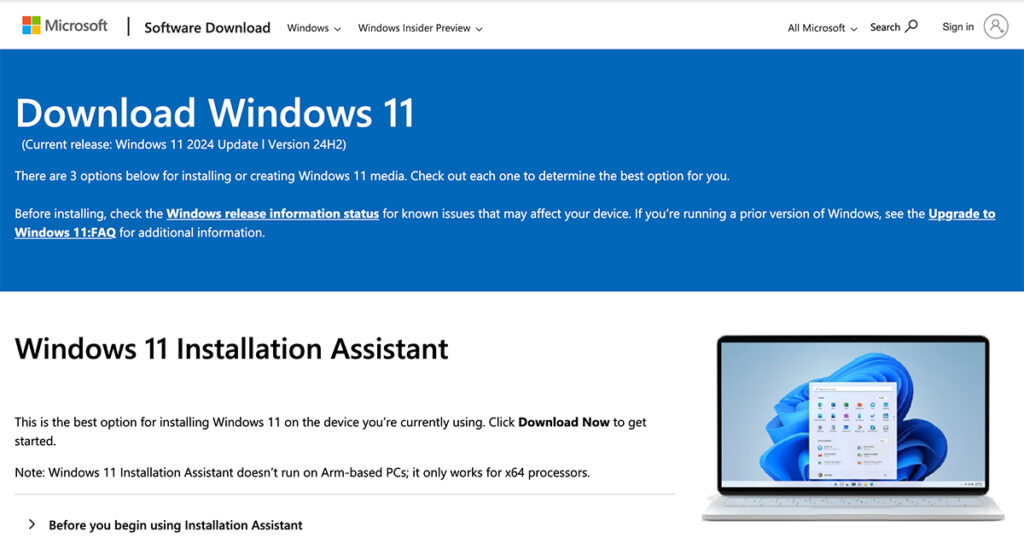
3. Creating a Bootable USB or ISO
For a clean installation, you can download a Windows 11 ISO file and create a bootable USB drive. Here’s how:
- Download the Media Creation Tool:
- Go to the Windows 11 download page.
- Click on “Download now” under the “Create Windows 11 Installation Media” section.
- Run the Tool:
- Follow the instructions to download the ISO file or create a bootable USB drive.
- Boot from the USB:
- Insert the USB into your PC, restart it, and boot from the USB drive.
- Follow the prompts to install Windows 11.
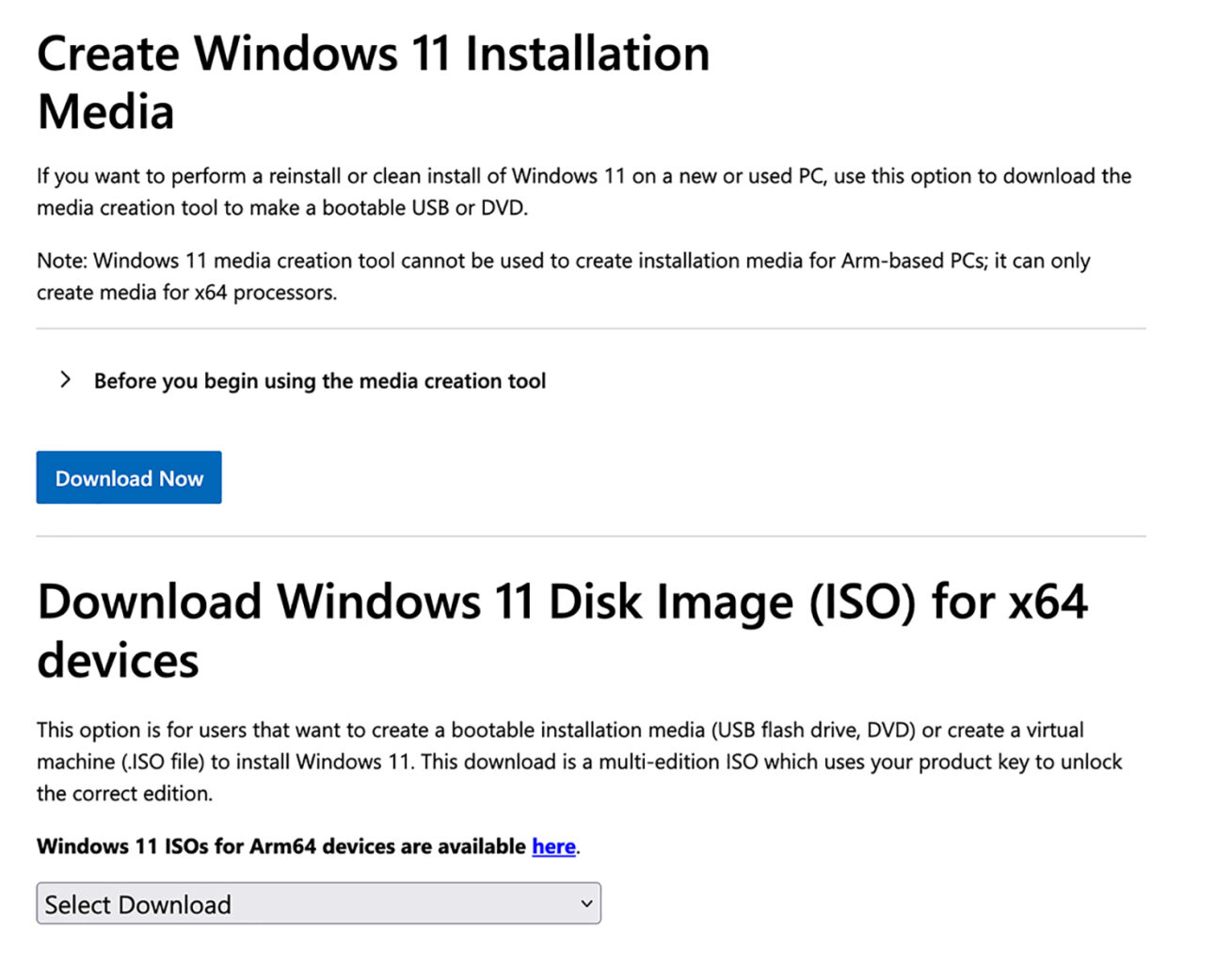
4. Joining the Windows Insider Program
If you want to access beta or preview versions of Windows 11, consider joining the Windows Insider Program:
- Open Settings: Go to “Settings > Update & Security > Windows Insider Program.”
- Sign In: Sign in with your Microsoft account and choose your Insider settings.
- Download the Update: You’ll receive preview builds of Windows 11 through Windows Update.
Common Issues During Windows 11 Download
1. Compatibility Errors
If your PC isn’t compatible with Windows 11, you might encounter errors. Use the PC Health Check Tool to confirm compatibility before proceeding.
2. Insufficient Storage
Ensure your device has enough free storage for the download and installation. Free up space by deleting unnecessary files or transferring data to an external drive.
3. Slow Download Speeds
A stable internet connection is essential for downloading Windows 11. If your connection is slow, try downloading during off-peak hours or use a wired connection for better speed.
Tips for a Smooth Installation
- Backup Your Data: Before starting the upgrade, back up your important files to an external drive or cloud storage.
- Update Drivers: Ensure all your device drivers are up-to-date to avoid compatibility issues.
- Keep Power Connected: If you’re using a laptop, keep it plugged into a power source during the installation.
- Disable Antivirus Temporarily: Some antivirus programs can interfere with the installation process. Disable them temporarily and re-enable them after installation.
FAQs About Windows 11 Download
1. Is Windows 11 free to download? Yes, Windows 11 is a free upgrade for eligible Windows 10 users. However, your device must meet the system requirements.
2. Can I revert to Windows 10 after upgrading? Yes, you can roll back to Windows 10 within 10 days of upgrading. Go to “Settings > Update & Security > Recovery” and select the rollback option.
3. How long does it take to download and install Windows 11? The download time depends on your internet speed. Installation typically takes 30 minutes to an hour, depending on your system.
4. What if my PC doesn’t meet the requirements? If your PC isn’t compatible, you can still install Windows 11 using an ISO file, but this isn’t recommended as it may cause performance or security issues.
Conclusion
Windows 11 is a game-changing operating system that combines aesthetics, performance, and functionality. Whether you’re upgrading from Windows 10 or doing a clean installation, this guide has you covered. Follow the steps carefully to ensure a smooth download and installation process. Once installed, explore all the exciting new features Windows 11 has to offer!
Read Also:
- How to Take Screenshots on Windows PC | Complete Guide
- How to Schedule Updates and Reboots For Your Windows 10