Windows Defender is a built-in security solution provided by Microsoft for Windows users. Over the years, it has evolved from a basic anti-spyware tool into a fully functional antivirus program capable of protecting against various online threats, including malware, ransomware, and phishing attacks. If you’re looking for a free, reliable, and efficient way to keep your computer secure, Windows Defender is an excellent choice.
In this article, we will explore the features, benefits, and effectiveness of Windows Defender, compare it with other antivirus software, and provide tips on how to maximize its security capabilities.
What is Windows Defender?
Windows Defender, now officially known as Microsoft Defender Antivirus, is the default security software included with Windows 10 and Windows 11. It provides real-time protection against malware, viruses, and other cyber threats without requiring any additional installation. Unlike third-party antivirus software, Windows Defender is deeply integrated into the Windows operating system, ensuring seamless security updates and minimal performance impact.
Key Features of Windows Defender
1. Real-Time Protection
Windows Defender continuously monitors your system for malicious activities, ensuring that threats are detected and blocked before they can cause harm.
2. Cloud-Based Protection
Using Microsoft’s cloud infrastructure, Windows Defender quickly analyzes threats and updates its database, enhancing its ability to detect emerging malware.
3. Firewall & Network Protection
Windows Defender includes a powerful firewall that helps protect your network from unauthorized access and cyber threats.
4. Ransomware Protection
With the Controlled Folder Access feature, Windows Defender prevents unauthorized applications from making changes to critical files, helping safeguard against ransomware attacks.
5. Phishing and Web Protection
Microsoft Defender SmartScreen prevents users from visiting malicious websites and warns against phishing attempts.
6. Performance and Health Monitoring
Windows Defender also provides system performance insights, helping users identify issues related to hardware, storage, and battery life.
7. Parental Controls
Parents can set screen time limits, filter content, and monitor online activities using Windows Defender’s built-in parental control features.
Is Windows Defender Enough for Protection?
One common question among users is whether Windows Defender alone is sufficient for security. Here’s a comparison of its pros and cons:
Pros:
- Free and Built-In: No need to install additional software.
- Lightweight: Does not slow down system performance.
- Regular Updates: Receives frequent updates from Microsoft.
- Minimal User Intervention: Works in the background without requiring constant management.
Cons:
- Lacks Advanced Features: Does not include features like VPN, password manager, or advanced identity theft protection.
- Detection Rates: While effective, some third-party antivirus programs have slightly higher detection rates for zero-day malware.
For most users, Windows Defender provides sufficient protection, especially when combined with safe browsing habits and regular system updates. However, businesses and advanced users may consider supplementing it with additional security tools for enhanced protection.
How to Optimize Windows Defender for Maximum Security
If you want to get the most out of Windows Defender, follow these tips:
1. Ensure Windows Defender is Enabled
Go to Settings > Update & Security > Windows Security and check that Windows Defender is turned on.
2. Enable Real-Time Protection
This ensures that threats are detected as they occur. Navigate to Windows Security > Virus & Threat Protection > Manage Settings and enable real-time protection.
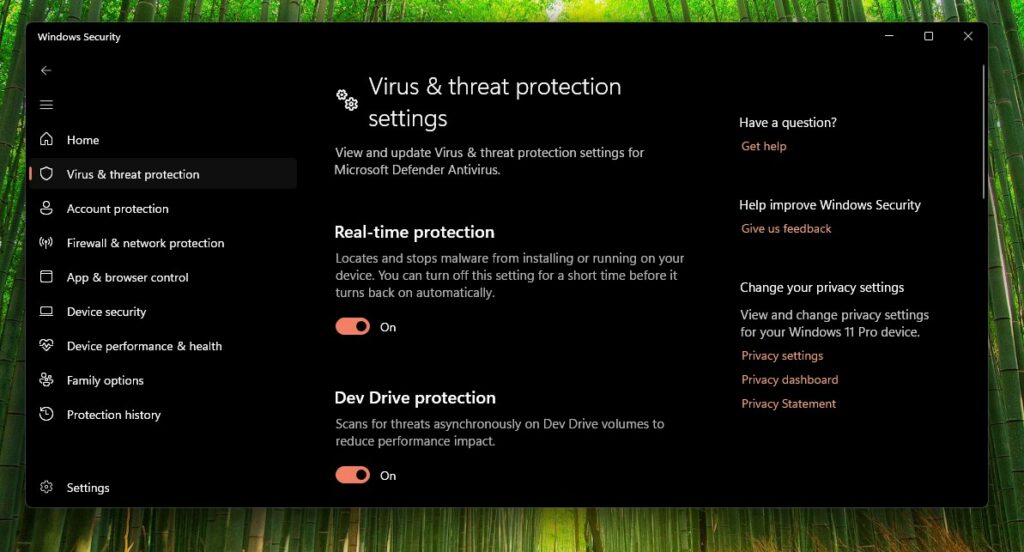
3. Use Controlled Folder Access
To protect against ransomware, enable Controlled Folder Access under Ransomware Protection settings.
4. Keep Windows Updated
Microsoft frequently releases security patches to address vulnerabilities. Always install updates to keep your system protected.
5. Run Periodic Scans
Although Windows Defender runs in the background, performing manual scans periodically ensures that no threats are overlooked.
6. Use Microsoft Defender Offline Scan
For stubborn malware that regular scans can’t remove, use the Microsoft Defender Offline Scan feature to detect and eliminate hidden threats.
Windows Defender vs. Third-Party Antivirus Software
If you’re debating whether to stick with Windows Defender or switch to a third-party antivirus program, here’s how it compares:
| Feature | Windows Defender | Third-Party Antivirus |
|---|---|---|
| Real-Time Protection | ✅ Yes | ✅ Yes |
| Malware Detection | 🔄 Good | 🔄 Excellent (varies) |
| Performance Impact | 🟢 Low | 🔴 Can be High |
| Ransomware Protection | ✅ Yes | ✅ Yes (Advanced Options) |
| Phishing Protection | ✅ Yes | ✅ Yes (Enhanced Features) |
| Extra Features (VPN, Password Manager, etc.) | ❌ No | ✅ Yes |
| Price | ✅ Free | ❌ Paid (varies) |
For most home users, Windows Defender is sufficient. However, if you need advanced features like a VPN, dark web monitoring, or dedicated identity protection, a premium antivirus program may be worth considering.
Common Myths About Windows Defender
1. Windows Defender is Not a Real Antivirus
This is false. Windows Defender is a fully functional antivirus program that provides real-time protection against threats.
2. It is Not as Good as Paid Antivirus Software
While premium software offers additional features, Windows Defender provides robust protection that is comparable to many paid solutions.
3. It Slows Down Your PC
Windows Defender is optimized to work efficiently in the background without affecting system performance.
Conclusion
Windows Defender is a powerful, free, and reliable security solution for Windows users. It offers essential protection against malware, ransomware, phishing, and other cyber threats. While it may lack some advanced features found in third-party antivirus software, its lightweight design, seamless integration, and regular updates make it an excellent choice for most users.
For optimal security, ensure Windows Defender is enabled, keep your system updated, and practice safe browsing habits. If you require additional security features, consider supplementing it with other security tools.
Check Also:
- How to Get Help in Windows | Complete and Detailed Guide
- Help with Paint in Windows: A Complete Guide
- Get Help with File Explorer in Windows | Ultimate Guide